"Pull yourself together, rag!" - I said to myself when I realized that the work would finish soon. Either she is you, or you are her.
Endless trials of GTD programs did not bring happiness. Comfortable work hindered a large number of data.
It was not possible to link tasks and data within one GTD program. The flow of letters was stored in Outlook, documents and other files on disk, some information on web resources, and so on. When solving cases, I had to spend time searching for data related to them. There were problems synchronizing information on different devices and much more.
But whoever seeks will always find! The way out of the stalemate was Microsoft OneNote 2013, which simple settings easily turned into a full-fledged GTD tool. Only this approach made it possible to overcome all the problems and feel the comfort of using GTD.
According to its purpose, Microsoft OneNote does not belong to the group of programs for GTD and is an electronic version of the notebook. More precisely, this is a program in which you can create an almost unlimited number of notebooks. OneNote notebooks are suitable for storing any personal information and data. The internal content of the books is divided into sections (sections). Sections contain pages. It is possible to build a hierarchy of pages.
Thanks to its architecture, OneNote is easy to configure to work like Getting Things Done.
For those who are familiar with English,
I recommend reading the article This is why OneNote is awesome.
which reveals all the advantages of OneNote.
To customize the structure of OneNote under GTD, just follow a few simple steps.

And now - the most interesting: about how to force GTD to work in OneNote.
The reference is the basic processing algorithm according to GTD.
In my interpretation of OneNote, the algorithm is as follows.

Let's go through the algorithm.
Or do it right away if it takes less than two minutes

It is convenient to add tags using the hotkeys Ctrl+1, Ctrl+2 and so on.
Although, to be honest, with projects, not everything is so simple. How to organize them is a personal matter for everyone. You can, for example, create a separate section for them or even a group of sections. In a group of sections, each tab will correspond to a separate project. This is convenient if there are a lot of tasks within the project. On the other hand, with a large number of projects, there is a chance to get confused in the bookmarks.

In daily work, it is very convenient to use the Tag Summary panel. Activated by the "Find tags" button.

The panel displays a complete list of tasks grouped by tags. At the same time, you can control the viewing of only completed or unfinished cases (the “Show only unchecked items” flag).

Microsoft OneNote is a program for storing and organizing information using electronic notepads. It can serve as an analogue of ordinary notebooks and diaries. Supplied as a kit office suite Microsoft Office. Since March 2014 it has been free, now it can be downloaded separately from the corporation's website.
The program first appeared as part of the Tablet PC project and is designed for short notes, which is very convenient for users of smartphones and tablets that support handwriting text. But the program can be fully used on personal computers with Windows and MacOS operating systems. Supported by all popular mobile operating systems: Windows phone 7, iOS, Android and Symbian.
Create notes effortlessly. Download and install on your computer free program one note. Windows PC or Mac, smartphone or tablet - your recordings will always be available to you. Get all your ideas in notebooks stored in the OneDrive cloud for access anywhere in the world. Before launching OneNote, we recommend visiting the program's support page on the official Microsoft website.
Easily save any idea . Type on the keyboard, use handwriting, draw sketches - choose any way to write down your thoughts. You can also add messages, links to web pages, photos, videos, files, and spreadsheets to your notes.
Forget ballpoint pens! Use OneNote and draw, edit, and delete what you have written and drawn with your fingers, mouse, or stylus.

Keep everything in one place . Collect all the necessary information in one notebook. This will save time and, perhaps, find new ideas for creativity.
Any notes are priceless. . But why waste time and remember whether we have saved everything we need or not, then endlessly search and systematize what we found. OneNote makes life easier.
No record will be lost. . Notes are saved automatically during creation, as if we were using a regular paper notebook. Access to the records is possible wherever there is the Internet, and you don't have to worry that you forgot your notepad at home.

Free movement of information . Move and organize entries as you like for better perception and search.
Finding the information you need instantly . Use the search engine in notes and to search for everything from a presentation slide to a single word, phrase, or message.

Create a team guide, travel plan, cookbook, or sketchbook, and share your creations for real-time collaboration and discussion through OneNote. That this will greatly simplify business processes and allow you to work more efficiently, the world's largest corporations were convinced of that.
Always a new version, automatic synchronization of information in OneNote with notebooks on the OneDrive cloud - all this makes it possible for any participant to access the latest versions of notes.
Easily add members . To add a new member to working group just send a link to the desired notebook. You just need to follow the link to automatically open access to the latest information.
Work in real time . Whether users use OneNote 2013 or JneNote Online on the web, changes in notebooks are instantly visible on the screens of all team members.
Available for download and use free version OneNote . When you pay for Office 365 Personal or Office 365 Home, you get an enhanced version of OneNote that seamlessly interacts with other Office programs and supports additional features.
Creating notebooks on a personal computer . Create and save notebooks not only in the cloud, but also on your own hard drive. Notebooks function in online and offline modes with subsequent automatic synchronization. This option will be very popular among users who do not have a permanent connection to the Internet, or need to use OneNote on the go.

Record video and sound . In addition to text and handwriting, you can add audio and video files to OneNote notebooks. That it further expands the possibilities and improves joint work, the process of learning and holding important meetings, is clear to everyone.
How do I uninstall OneNote if I don't plan to use it and need more hard drive space? If you follow the standard process, you can uninstall the entire Office suite. But how do you uninstall OneNote only? Few people know that this is possible. In the future, you may be able to add OneNote to your Office suite.
Sometimes when sending files to the printer, the printing process does not start and operating system Windows gives a message that OneNote has stopped working. What does this mean and how to solve the problem? To do this, see the list installed printers in system. When installed, OneNote creates its own to easily deliver documents to a notebook. Sometimes Windows makes it the default printer and everyone goes to a OneNote notebook instead of the printer. Set the printer you need as the current one and print without problems.
In a world where applications are rapidly becoming obsolete and new are being replaced, the electronic notebook must be a bulwark of reliability. Such an assistant cannot be doubted. What Microsoft has to offer in the fight for the position best app for keeping records? OneNote is a convenient and powerful application for all platforms.
Microsoft has recently been trying to adopt the image of a user-friendly company. This is best seen in the way the company rethought the direction of mobile software. For several years, iOS users were content with a miserable semblance of Office, and then suddenly they got the whole set, fully functional and even without a paid subscription.

In the Office suite, the noteworthy OneNote has never taken the lead. Rather, it was a niche product for hobbyists who liked to carefully structure their notes into notebooks. With the advent of iOS, everything has changed - OneNote can be used anytime, anywhere and for completely different tasks.
I tried many applications in the AppStore that could be adapted for personal record keeping. Paid for a premium Evernote account, jumped on Google Keep and tried to get Zen with minimalist Simplenote. This time, as an experiment, I tried to transfer notes to OneNote and was puzzled.


An account is required to use the app. Microsoft entry. The application automatically pulled up my data from somewhere, so I didn’t have to go through the boring authorization procedure.
Then things didn't go so smoothly, because synchronization is traditionally not Microsoft's strong point. After several unsuccessful attempts, the application realized what data needed to be pulled from the cloud. OneNote uses OneDrive space, and since I have Office 365, I was potentially getting under 1TB entries in cloud storage. Reliable synchronization would be more useful.


The organization of records against the background of other applications is unusual, you need to get used to it. The application allows you to open thematic notebooks, separate sections are created in them, and pages are created in sections. At first, you can get confused and litter everything with situational records. The peculiarity of OneNote is in the exactingness of the user, since the service provides a powerful set of tools, but does not interfere with their use.
An unobvious feature - notebooks are not deleted, but closed. Then they are stored in OneDrive, from where they can be restored. It seems to be convenient, but Microsoft did not bother to tell about it until I found the files in my OneDrive, although I considered them deleted.

It is noticeable that Microsoft is trying to find a way out of the "five percent" problem. So recently they call the situation in which most users use only a small part of the application's capabilities and do not even know about the rest. OneNote has different functionality on iPhone, iPad, and desktop clients. The iPhone app is the easiest. And for most tasks, it turns out to be enough: it is convenient to create lists, format text and add attachments.


Attached files should be discussed separately. In addition to iCloud Drive support, the application has its own camera, which has several presets: for ordinary photos, for documents, and for pictures from the board. The quality of recognition does not raise questions - you can safely refuse scanner applications. Thus, Microsoft hints that OneNote is aimed at students. In specialized Office packages, the company also supplies a version for teachers.


The Office ecosystem is the trump card that OneNote puts on the blades of competitors. The application allows you to open and edit inside notes Word documents and supports pasting elements from Sway, Excel. On the other hand, it will not be possible to create these attachments in the mobile client - it is time for the company to recall the concept of the “post-PC” era.

The situation is different with the iPad app. If on a smartphone OneNote is just enough for basic tasks, then on a tablet there are plenty of functions, as they say. They are divided into four tabs: home, Insert, Drawing, View.

home will be responsible for text formatting, creating lists, labels and styles. In the tab Insert tables, drawings, camera, audio notes and explorer for iCloud Drive are located. There are also tools for inserting links, mathematical formulas and the current date. View- the most boring menu where you can adjust the position of the text, protect the note with a password or disable spelling. Of the interesting only setting the color and style of the paper.
Separately, you need to talk about drawing in OneNote. You can use a pencil, felt-tip pen or marker, adjust the thickness and color, and connect a stylus - Pencil by FiftyThree or another pen. Why the developers stinted on a virtual ruler, as in standard Notes for iOS, is a big mystery.

On iPad, notes are positioned as blank sheets. You can drag and drop text and type anywhere. my iPad Mini Retina clearly lacked the diagonal to comfortably create large drawings or schematic sketches. I won't complain - drawing is focused on large screens.
Hello! Today we will talk about interesting program on Windows 10 - OneNote. You will know what it is OneNote program how to use it and whether it should be removed.
Microsoft in new Windows versions put a lot of emphasis on having their own pre-installed applications. The presence of such programs is of interest to users. One such utility is OneNote.
Microsoft OneNote is a personal electronic notepad for creating quick text, handwritten, photo and audio notes.
Such a personal digital notebook allows you to capture assignments, thoughts, ideas and plans in the form of notes and lists. OneNote has standard set for such notebooks - text editor and display settings. However, other functions allocate it against the backdrop of other programs.

You can also do Quick Pastes in OneNote from photo, video or audio recordings. You can edit a post at any time. handwritten text or a multi-colored pattern, which is very convenient to do on tablets and smartphones.
Thanks to cross-platform and the program is available on Windows, Android, iOS, Windows phone, as well as in online mode. Sync your Microsoft account to OneNote across all devices, and you can quickly transfer information and access documents from anywhere. All your files and notes are stored in OneDrive cloud and securely protected.

Additional features of the program:
The program does not load the system at all and weighs very little. But if suddenly you do not want to see OneNote in the application list, then you can remove it from Windows systems 10/8/8.1 completely.
 Hello everyone Let's talk today about a program like OneNote, I'll tell you what kind of program it is and you can understand whether you need it or not. There may be some other programs called OneNote, but today I will tell you exactly about the program that is included in Windows 10. OneNote comes as a tile program, I personally have it in the Start menu and I need it in order to something to write down, well, something to remember. This is, so to speak, an electronic notebook where you can write down anything you want, you can even draw ..
Hello everyone Let's talk today about a program like OneNote, I'll tell you what kind of program it is and you can understand whether you need it or not. There may be some other programs called OneNote, but today I will tell you exactly about the program that is included in Windows 10. OneNote comes as a tile program, I personally have it in the Start menu and I need it in order to something to write down, well, something to remember. This is, so to speak, an electronic notebook where you can write down anything you want, you can even draw ..
Here I read on the Internet that it seems like OneNote is especially convenient for those who have tablets, because there is a handwriting function there. To be honest, I have a lot of thoughts and it happens that I write something down, so it also became interesting for me to look at this OneNote, maybe this program will come in handy for me? Moreover, the program is free and can be downloaded from the Microsoft website .. The fact is that on the test computer I have the usual Windows 10, but on the main computer I have Windows 10 LTSB, this version does not have OneNote, there are also no other tiled programs. Although, now I thought, can I even install OneNote in this case? Well, I'll find out everything later, and now we'll get acquainted with the program
Look, this OneNote program is on the menu Windows start 10:

Well, let's try to run this OneNote program now? In general, I launched it, the following window appeared:

That is, here we need to enter Microsoft in order for this program to work. Hmm, I need to think a little here .. In short, I choose the second item, well, that is, a work or school account, then an input field for phone or mail appeared, I wrote mail here and clicked Next:

Then this window appeared:

And to be honest, I don’t quite understand here, that is, it turns out that we need to enter the password for the Microsoft account, right? Well, I’m not registered there .. Yes, that’s right, registration is needed here, because even when I tried to recover the password, it was written to me that you were not in the Microsoft database as an identifier:

That is, one conclusion can already be drawn in order to use the OneNote program, then you must be registered with Microsoft, and this personally annoys me a little
Okay, so what am I trying to do? I launched the OneNote program again, then I already chose a Personal Microsoft account there, and I tried to register. Filled in all the fields, then clicked on Next:

Then there were two checkboxes regarding the display of materials, in general, here I click Next:


Well, I clicked on the Confirm button, then the page loaded, I closed it and went to the OneNote program, where I was asked to enter windows password, but since I don't have it, I just clicked on Next:


This is a kapets guys, but I already thought that something else would need to be done in order to launch this OneNote program, but hooray, it seems that the hemorrhagic has already ended, because I saw that everything is ready, it remains only to click on the Open OneNote button :

Well, I clicked on this button and this is what I thought, see:

And this window, it has been hanging with me for about five minutes for sure .. I don’t know what it is doing there ... To be honest, I was already starting to think that maybe some kind of glitch? In short, guys, my patience has burst, it has been hanging for about 15 minutes, it's unrealistically long, I close the window, reboot and launch the OneNote program again! And you know what guys? I was also waiting for a joke! In short, I registered with Microsoft for the OneNote program, right? Well, now I have a Microsoft account, and in order to enter the computer, well, that is, in Windows, I had to enter the password for the account. So that's it guys, know that when you register with Microsoft for the OneNote program, you register with a Microsoft account that will be used as your account! But since you set a password for your account, then when you enter Windows, you will be required to have this password! Well, do you understand more or less? I hope yes. In general, I entered the password (it’s good that I wrote it down at least), then Windows booted up, now I launched OneNote again, and this time it started up normally, this is what this program looks like, I expanded the window to full screen:

Well, let's see what this OneNote program can do? This means that in the upper left part there is such a button as Page, so I clicked on it, a new entry immediately appeared, so to speak, so I wrote the following text there:

If you press right click By the way, I mean on the left side, there will be a menu like this:

Of course, I'm sorry, I just don't know this program myself, but I'll show you a little bit of what I understand here, well, that is, I'll figure it out. You see, at the top there are buttons, well, or tabs, such as Home, Insert, Drawing, View. Well, I selected the Drawing tab here and I managed to draw here, and look, it turns out that both text and drawing, this can be done in one entry, so to speak:

At the top there are all sorts of tools, well, to draw. You can also choose a color. If you need to erase something, that is, an eraser, to turn it on you need to click on this button:

On the Insert tab, you can insert something into the record, for example, I inserted a picture and this is what happened:

The picture was inserted normally, whether it is possible to move it to another place, I don’t know this, I tried, but I personally didn’t succeed. Maybe there is no such function at all.
You can also insert a paragraph, but not a simple one, but with an icon, for this there is such a menu:

For example, I chose the paragraph type Important and Question, and this is how such paragraphs look in the post:

In general, guys, I think it's more or less clear how to use OneNote, right? To use it, of course, you need to be registered with Microsoft, then you launch OneNote, create an entry there, write something, insert pictures, draw there, well, in short, do what you want. Then you can close OneNote, then start it again and the record will contain everything that was at the time of closing. Well, that is, the OneNote program saves everything, you won’t lose anything. Another important thing is that all your recordings will be in the Microsoft cloud, what does this mean? Well, that is, on another computer, on another Windows 10, you can log into OneNote using your mail and password, and after that you will be shown all your notes. These are the pies guys.
By the way, to change the account, you need to click in the upper right corner by mail, after which a window will appear, where you can add another account.
If you click on this button:

Then the following menu will appear:
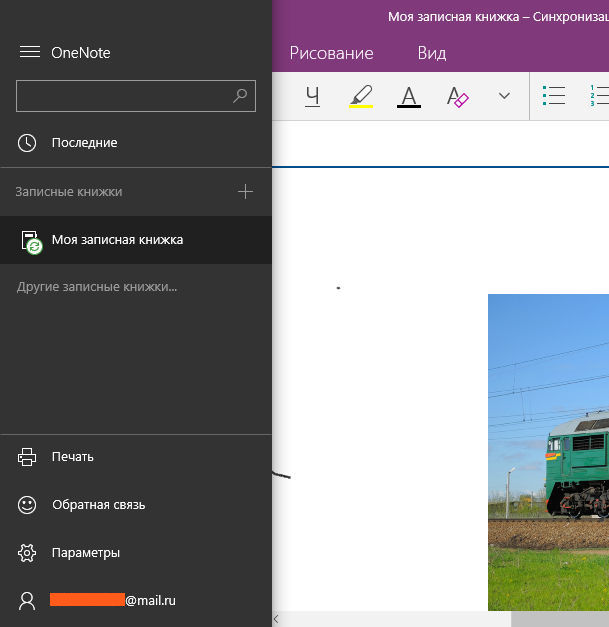
Well guys, in principle, there is nothing complicated in the OneNote program, and I think that everyone can master it. It's another matter, will you like this program? Personally, I didn’t like it very much, but it’s for me personally, and you might like it. The most difficult, or rather not entirely pleasant, is that you need to register in order to start using OneNote, well, such an unpleasant joke. Well, of course, another joke is that when you register, you get to create a Microsoft account, set a password and, as I already wrote, you will need to enter this password when entering Windows. Can this be fixed? Can you guys, for this you need to disable the password request at the entrance, do you know how to do this? I'll show you now, look, hold down the Win + R buttons, the Run window will appear, you write the following command there:

Then click OK, you will see a window Accounts users, you just need to uncheck this box:

Click OK, then you will still need to enter your password twice:

This is done for security purposes. As you can see, disabling this password entry is not difficult at all. That's how things are guys
The OneNote program runs under a process such as onenoteim.exe, here it is in the task manager:

As you can see, the onenoteim.exe process does not load the processor, it consumes a little RAM. OneNote is launched from this folder:
C:\Program Files\WindowsApps\Microsoft.Office.OneNote_17.6868.57981.0_x64__8wekyb3d8bbwe

But you see, the path itself, or rather the folder itself where the onenoteim.exe file is located, then its name is so unusual, we can say that it is unique. You will most likely have this name a little different, well, that is, it is also unique
I also found a picture, look, here you can see the OneNote program in all its glory, look:

Well guys, now it remains for me to show you how to remove OneNote from your computer completely. However, I want to warn you that it seems that if you delete OneNote, then you can’t restore it later. I'm not sure about that, but that seems to be the case. Well, to uninstall OneNote, you first need to run such a thing as Windows PowerShell, at the bottom of the taskbar there is a Windows search, that's where I drove Windows PowerShell and then it appeared in the results, well, there I right-clicked and chose Run as administrator:

Then a blue window appeared, well, how command line, only the window is blue and the title says Administrator: Windows PowerShell, in general, I inserted the following command into this window:
Get-AppxPackage *OneNote* | Remove-AppxPackage

Then I pressed enter and then something was written there, I didn’t even have time to read what exactly, as a result, nothing was written in the window, well, there was a success or an error:

But I know one thing, that if nothing is written, then there are no errors, this is the main thing. Then I looked in the Start menu, but there was no longer a OneNote tile, that is, apparently the program was deleted successfully
That's all the guys on this, I hope that everything was clear to you here, but if something is wrong, then you're sorry. Good luck in life and that everything is fine with you
15.01.2017