You could be suspended for non-payment. If you did not pay or paid a little later and the money has not yet been credited to the account of Communications Industry LLP, you could be disconnected. In this case, do not worry, after receiving the payment you will be connected within 15-20 minutes. You can speed up the connection by sending a payment receipt to fax 32-90-92 or by sending it by e-mail (from friends/acquaintances/from internet cafes) to This e-mail address is being protected from spambots. You must have JavaScript enabled to view. . If you paid on time, then we will move on to the consideration of technical problems.
If you are using a cable connection, make sure the cable is connected to the network card. If the cable is connected, you are sure of its integrity (you did not find any kinks, ruptures, or other physical violations), and Windows still issues a warning "Network cable is not connected", contact technical support.
The next step is to check if the network card is enabled and if drivers are installed on it. This can be done as follows: right-click on the "My Computer" icon - Properties, then Device Manager
In device manager, there is an item network adapters. If it is turned off, then turn it on by right-clicking and selecting "Enable" or "Enable" from the context menu (in some cases, restarting the network adapter helps. To do this, right-click on the network adapter, select the disable item, then another right click → enable)
If the network adapter driver is not installed, then you will see a yellow question next to the unknown device:
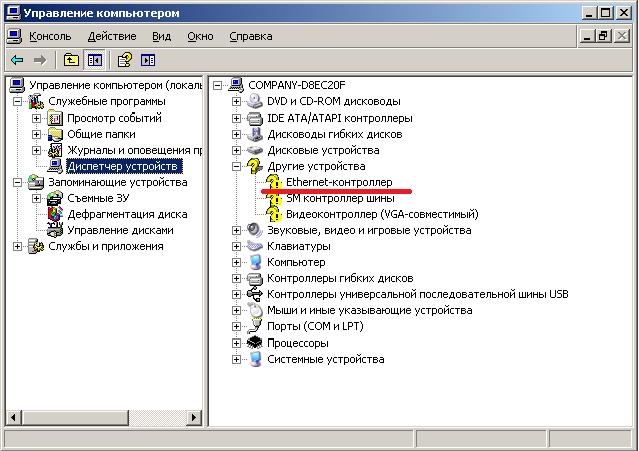
To solve this problem, you need to install a driver for the network card (usually supplied with the motherboard) and then correctly configure your network adapter (see below)
Another reason for the inoperability of the Internet may be incorrect network adapter settings. To check them, do the following:
For Windows XP:
Start-Settings-Control Panel-Network Connections (or network and Internet connection, depending on how the icons are displayed).
If you have Windows Vista/Windows 7 installed, do the following:
Start-Control Panel-Network and Internet and then Network and Sharing Center or Network and Sharing Center right away (depending on how the icons are displayed). Click on "Change adapter settings" on the left side of the window.
A window should open with all available types of connections. Right-click on the icon " Local area network connection"(Or" Wireless connections"If you are using Wi-Fi) and select the property item. In the window that opens, you need to find the item "Internet Protocol TCP / IP" (Internet Protocol TCP / IP v4) and either double-click on it with the left mouse button, or once with the left, and then click on the "Properties" button, which is activated after clicking on the desired line.
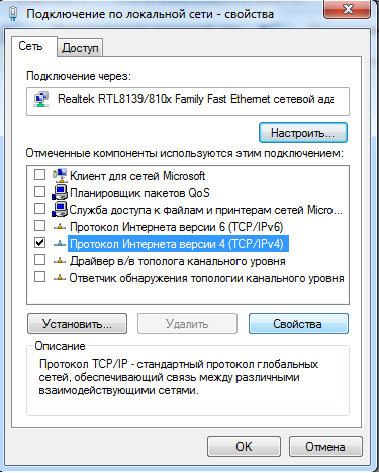
The window that opens should be similar to what is shown in the screenshot (Be careful! The values of the IP address, subnet mask, gateway and DNS servers are specified in the contract. If you cannot find them, or you are not sure about the correctness of the entered / entered numbers, it is better to contact technical support... If the values are entered incorrectly, the Internet will not work !!!). For those using a router, Obtain an IP address automatically, Obtain DNS server address automatically should be selected.
![]()
After you have finished entering all the parameters, check if you made a mistake with the number, and if you accidentally wrote, for example, 191 instead of 19. If everything is correct, press the OK buttons in sequence to apply the settings.
If you have checked everything and are sure that everything is working for you (you have no debts, the cable is connected to the computer, drivers are installed on the network card, it is turned on and working, and also configured correctly), then you need to contact technical support.
Further. Install a 3G modem in your laptop via the USB input. The necessary settings will be made automatically. Next, launch the installed application and click the "Connect" button. Now you can go online. The speed of the Internet connection of a 3G modem depends on your location, as special towers cover a certain area.
If your laptop supports wi-fi, then you can use this. Wireless Fidelity literally translates as wireless fidelity. A trademark of the Wi-Fi Alliance for wireless networks based on the IEEE 802.11 standard. If you are in a place where there is a wi-fi hotspot, then your laptop will automatically connect to this point, and you can start working in the Internet. Nowadays, free wi-fi hotspots are available in most public places, which is very convenient. You can make an access point at home by purchasing a home router.
Also, a laptop can be connected to the Internet, like a regular personal computer, via a modem or a dedicated Internet line. Plug the cable into the network card laptop(it is included as standard). Create an internet connection. Go to "Control Panel" - "Network Connections". Create an appropriate connection.
Internet access with laptop can be done using a mobile phone. Purchase a USB-to-Bluetooth adapter, insert it into a free "socket", and Windows will automatically install the necessary drivers. Establish a connection between your laptop and phone. Now create an internet connection. Use the "create a connection through a regular modem" function. Laptop ready to go the Internet.
More and more PC users are opting for laptops when choosing a computer for work use. Mobility is becoming a decisive factor, as work laptops are used to work on documents and access the Internet not only in the office, but also on a trip.
Instruction
Almost all laptops that are now being produced have a built-in wi-fi module. This module will allow you to go online if you are in the coverage area of the wi-fi transmitter. In order to activate it, turn it on programmatically or by switching the corresponding toggle switch on the laptop case. In case you do not know how to do this, read the instructions for your laptop. After that, start searching for networks available for connection. If you need a password to connect to the network you need, contact the owner of the network to obtain it.
You can also connect to the network using your mobile phone. Contact your carrier for settings. Request sending SMS with settings to your mobile phone, and then ask for help with setting up a connection on your computer. The best way to connect a mobile phone to a laptop is to synchronize using a data cable. Everything you need for this, namely, a data cable and a disk with drivers, as a rule, you can find in the mobile package. Otherwise, buy a data cable in a store, and download drivers from your mobile manufacturer's website.
In addition, you can access the network using a gprs or 3g modem. To use this method, first activate the SIM card that comes with the modem. After that, insert the modem into the usb port and wait for the drivers for the device to be installed. Connect to the network using the software. If you have difficulty with this method, contact your carrier's help desk.
If you have a DSL modem at your disposal, as well as a valid dedicated network connection line, then you can connect to Internet by connecting the modem to the laptop. In this case, the method of authorization is crucial. If the authorization data is configured on the modem, then all that is required is to install the drivers for the modem on the laptop and connect the modem to the laptop, after which you can go to Internet, otherwise you will need the login and password required to access the network.
If you live in an area where no Internet provider has yet set up a leased line, or simply lead a mobile lifestyle, then an Internet connection using a cell phone is just right for you. After all, GPRS / EDGE / 3G coverage areas are available in almost the entire populated territory of Russia. You just have to carefully study the tariffs of operators, choose the most optimal option for yourself and connect to it.
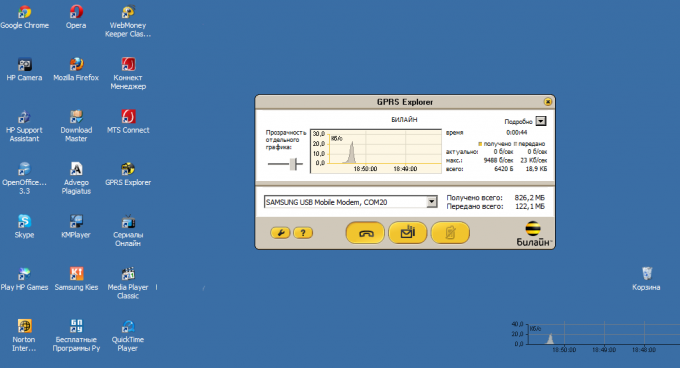
You will need
Instruction
Make sure your GPRS Internet service is activated. Select the Internet profile of the desired mobile operator in the phone's connection settings. If your mobile model does not have built-in Internet connection profiles, order the settings at the service center of your mobile operator.
Connect your phone to the computer in any possible way - via USB-cable, bluetooth, or infrared. All the necessary drivers for this should be supplied with the phone. When connecting the phone with a cable, select the desired connection mode in the phone menu: telephony mode, Internet access, etc. Check the technical documentation of the phone for details.
Call the modem management window on the computer (Start menu - Control Panel - Phone and Modem). Open the Modems tab and make sure your phone is listed. If not, check your phone connection to the computer and reinstall the drivers.
Find further detailed connection settings for your carrier, phone model, and computer operating system type on your cellular company's website (links are provided below).
Please note that some companies offer users free downloads of Internet connection management programs in which all the necessary settings are already set by default. For Beeline, such a program is called "GPRS Explorer", and for MTS - "Connect Manager". You can find them at the links below.
In addition, ready-made connection profiles can also be found in the driver programs of the phones themselves. For example, such a program (Networking Wizard) automatically starts when a Samsung phone is connected to the computer.
Install such a program on your computer, wait until it recognizes the phone, and click on the button to connect to the network. Connection statistics will be displayed on the computer monitor. If necessary, slightly adjust the settings of the program. For example, in the MTS program, you may have to select the type of connection (3G or EDGE).
Sources:
Mobile telephone is a good way to get out Internet With laptop, especially in places with no other connection options. But in order to be able to use Internet ohm in this way, it is necessary to carry out the correct setting.

Instruction
Connect mobile telephone to a laptop using a USB cable. Connect one end to the USB port telephone a, and the other end to the appropriate connector laptop. The system will detect the connection of a new device.
Install the software that comes with telephone ohm to connect it to the computer. To do this, insert the installation disk into the drive and follow the instructions.
After installing the application, launch it. Drivers will be automatically installed to work telephone but as a modem device. If they are not installed automatically, search for them on the supplied telephone ohm disk. Start the search in automatic mode, or if you know the specific location of the required driver, specify it manually.
Open the menu item in the installed program that is responsible for connecting to Internet ohm. Select the one you are connected to from the list of mobile operators. A connection will be automatically created to Internet with all the necessary parameters. If the program does not have a choice (or there is no suitable option), specify the settings manually. You can get them directly from the operator.
If the program does not have a function responsible for exiting Internet, create a connection yourself. To do this, select "Start" -\u003e "Control Panel" -\u003e "Network and Connection to Internet at". Select "Create a new connection". In the Type dialog box, check Connect to Internet y", then select "Set up a connection manually", and after that "Via a regular modem". In the device selection window for connection, tick the mobile phone modem telephone A. After that, set the name for the connection (any, for example, internet) and the number by which the connection will be made. As a rule, it is *99# or *99***#. If the number does not fit, check with the operator.
note
And now we are answering the most common question among our readers: "Show in your online store a laptop on which you can print contracts in Word and access the Internet." Without hesitation, we authoritatively declare - ON ANYONE!
Helpful advice
Wireless Internet for laptops is very relevant in our time. I think everyone wants to be able to access the network anywhere, with good speed and for a small subscription fee. When choosing wireless Internet for your laptop, you need to clearly decide where you most often need it and, based on this, choose the right provider and tariff for yourself.
GPRS and 3G technologies allow access to Internet from mobile phone, paying not for the time spent on the network, but only for the amount of data received and transmitted. The use of mobile Internet becomes even more profitable when you connect an unlimited tariff.
A computer with symptoms arrived at my location yesterday - does not go online. There is a connection, but the Internet does not go out. Looking at the poor Kaspersky anti-virus, which has not been updated, probably since the collapse of the USSR, I immediately put forward a theory that a relatively young virus - Trojan.Mayachok.1 was picked up. My fears were confirmed - Trojan.Mayachok.1 was quietly sitting in the system, masquerading as a system process. About what kind of beast it is and how to deal with it and we'll talk today.
Suspected Trojan.Mayachok.1, also known as: trojan.win32.ddox.ci, trojan.win32.cidox, trojan.win32.zapchast.feh, trojan:Win32/Vundo.OD, trojan.Win32.Mondere, trojan. Generic.KDV.169924. The suspected Trojan.Mayachok.1 is cunning and extremely dangerous - it extorts money from its victims by asking them to enter their phone number, from which bills are immediately debited by subscribing to the mailing list. Paid SMS and put money on your phone" in past.
Main sources of infection:- social networks, although in other places it is no more difficult to catch it.
Typical signs of infection:
1. When you try to go to any site or social. network, the victim is redirected to fake pages of sites such as Rostelecom, Vkontakte, Odnoklassniki, etc., where, under various pretexts, they ask the victim to enter his phone number. After entering the phone, funds are immediately debited from it, and besides, a mailing list will be connected, for which you will also pay. There is an opportunity to unsubscribe, but they may not unsubscribe immediately, and you will burn your number and spam on it is not excluded. ( approx. ed. - I didn't get this look.)
2. When trying to access the Internet browser: a) either simply does not open anything, giving a connection error; b) the page appears as pure page code.
3. Many programs stop running, giving various errors. Often, this symptom is coupled with the inability to access the Internet, described above. If you boot in safe mode, then everything will work.
So what is Trojan.Mayachok.1? This is a dynamic library that, after infection, connects to all processes loaded in the system. Therefore, even if you run the entire system with an antivirus or a Dr.Web CureIt scanner, they can happily report that the process has been neutralized. But you should not rejoice, because after the reboot the process will be infected again. So how do you fight him?!?
1. Press the combination "Win + R", type "Regedit" and go to the registry editor;
2. We pass along the way;
HKEY_LOCAL_MACHINE\SOFTWARE\Microsoft\Windows NT\CurrentVersion\Windows
3. Find the AppInit_DLLs parameter and look at its value. If you have a Beacon, then there will be something like this - “ C:\windows\system32\paxzwyk.dll»
Instead of paxzwyk.dll, there can be any dll with a name from a set of Latin letters;
4. We delete this value. It's very important here: a) Delete the value of the AppInit_DLLs parameter, not the parameter itself; b) write down the file name so that it can be easily found on the computer; c) look for information about this dll ( for example in google), because libraries of honest programs can sit here ( for example, Kaspersky sometimes prescribes its library there too). Delete;
5. We reboot the system, because now the file cannot be deleted;
6. Find in the folder C:\windows\system32\ and delete the file that was registered in the AppInit_DLLs parameter;
7. Reboot the system again, go to the browser, enjoy access to the Internet.
You could be suspended for non-payment. If you did not pay or paid a little later and the money has not yet been credited to the account of Communications Industry LLP, you could be disconnected. In this case, don't worry...
You could be suspended for non-payment. If you did not pay or paid a little later and the money has not yet been credited to the account of Communications Industry LLP, you could be disconnected. In this case, don't worry...