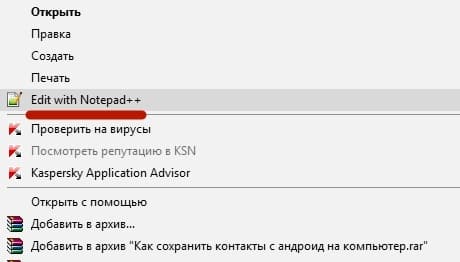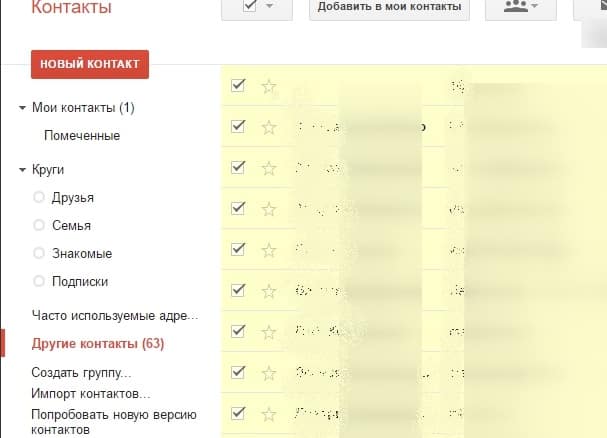Are you about to switch to a new device or just want to keep your contacts on your PC as a backup? We will help you do it. In this article, you will learn how to save contacts from Android to computer. To do this, we have prepared two methods at once. The first one does not even use the computer itself and the main operations are performed on a smartphone, in the second case, you will need to use your Google account.
We save contacts from Android to PC using standard means
As mentioned above, the PC itself is not used here - at least to create a kind of backup. However, it may be required later if you decide to run them on it. However, we will definitely come back to this. In the meantime, we suggest you do everything that is described in our instructions below:
It doesn't end there, now you have to copy them to your PC. It is enough, as always, to connect your gadget to a computer and move the above file to the PC hard drive. At the beginning of this article, we mentioned possible problems with running contacts on a PC - they will not be readable due to the UTF-8 encoding. Let's jump straight into solving this problem:
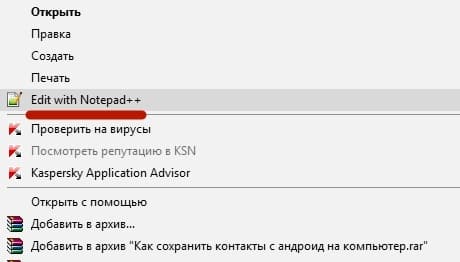
If suddenly something didn’t please you with this method, then we want to talk about how to save contacts from Android to PC using the computer itself. Moreover, it is also easy to do.
Save contacts via Google account
Almost all Android users have their own Google account, so we will not talk about how to register it. Let's jump right into the instructions:
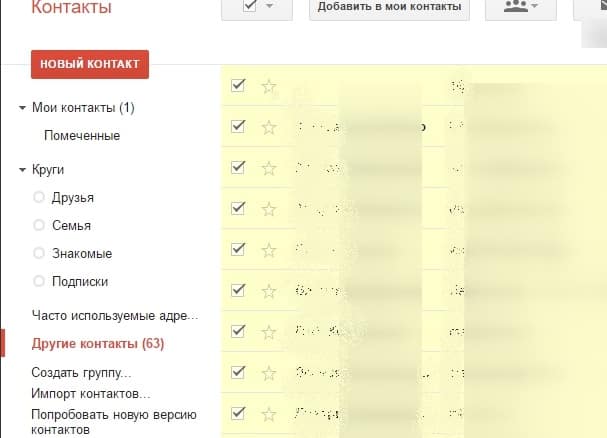
As you can see, in both cases, everything is extremely simple - you just need to make just a few mouse clicks or taps on the device screen to save contacts from Android to your computer. By the way, when using the latter method, if you select "Format CSV for Outlook", you will not need to change the encoding. It will be ANSI by default, and therefore you will not have problems reading them on Windows.
Updated: 04.08.2021
103583
If you notice an error, select a piece of text and press Ctrl + Enter