Good day, blog visitors.
Any computer, regardless of the "stuffing" and the software used, sooner or later needs a clean installation of the operating system. This is due to various reasons - a new version appeared, the old one failed, there was a desire to remove errors and others. Of course, reinstalling Windows on a laptop on Asus or any other manufacturer will help in all these matters. But today I will just talk about the process associated specifically with the equipment from this computer giant.
If the installed operating system still allows you to work, you must first perform three fundamentally important steps:
Prepare the necessary drivers (for a video card, network). Having them, it will be possible to find other elements in the future.
Scan your computer for viruses with Comodo Internet Security or AVG AntiVirus Free
Copy documents from the system disk.
If your device no longer allows you to perform the above points, try to find another one with which you can still do this.
Important drivers for the Eee PC model or any others are on the official website.
But copying documents from the system disk in the event of a laptop inoperability will not be so easy. If the device allows it, move to a safe place. If not, we open the laptop, take out the hard drive and try to connect it to other equipment. Extracting the required data.
It should be said right away that you can reinstall the OS in different ways. Previously, it was popular from a disk, since there was simply no USB memory. Immediately after the introduction, many motherboards did not support such devices. But over time, it became possible to carry out the necessary procedure from a USB flash drive. And today this option often becomes the only one, since many models simply may not have a suitable drive.
We will consider the option without a disk, using only compact portable memory:

Now we need to set the boot via BIOS and some other elements. To do this, we perform a number of actions:
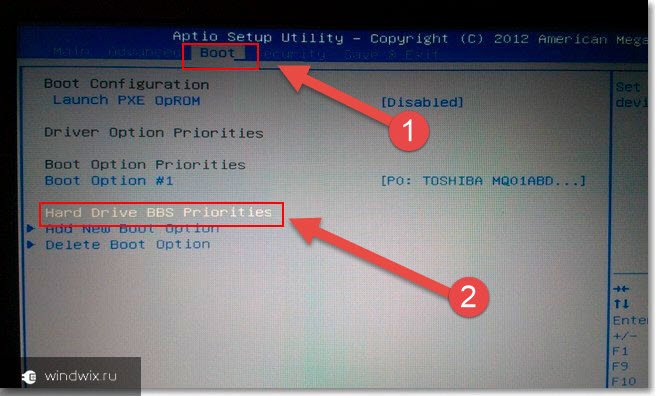
Well, now let's move on to directly placing Windows 8 or any other version of the OS on the device:

Also on some models, such as x54h, it is possible to use the recovery area. This is some place on the hard disk, which makes it possible to restore the system without a removable disk.