In this article, we will explore in detail how to install windows 7. But before proceeding with the installation of Windows, ALWAYS make a backup of your important data, that is, save all your data to another partition, or to a USB flash drive, disk, etc.
All you need to install Windows 7 is a boot disk with this operating system, as well as a little free time and patience.
So, let's begin.
1. Insert the Windows 7 disc into the DVD-Rom of your computer and, as soon as the computer starts to boot, enter the BIOS (to enter the BIOS, as a rule, you need to press the DEL key), to select boot from the DVD disc. In the BIOS, enter the menu "Boot" -> "Boot Device Priority" and for the first item "1st Boot Device" set the value to "CDROM", as in the figure below:
The second option to boot from a DVD is, as soon as the computer is turned on, press the F8 key to call up the boot option selection menu and select boot from CD-ROM / DVD-ROM.
2. As soon as you select a disk with Windows 7 to boot, its installation will automatically start:
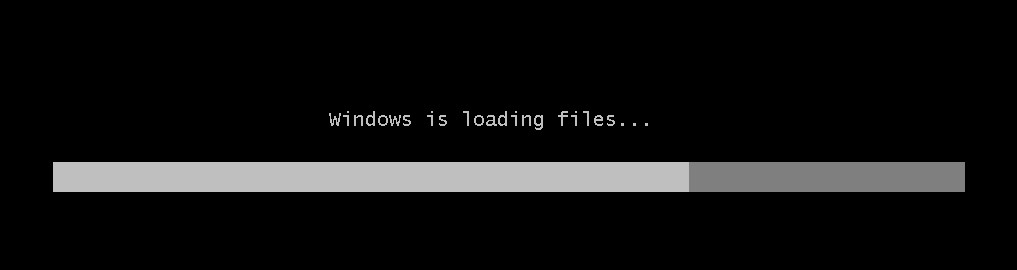
After a few seconds, you will see the following window:
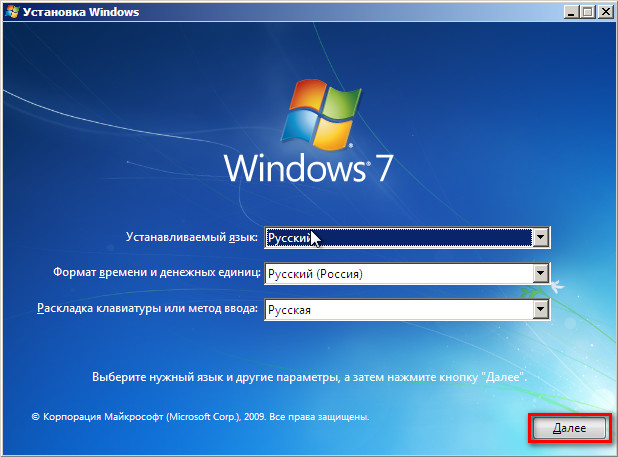
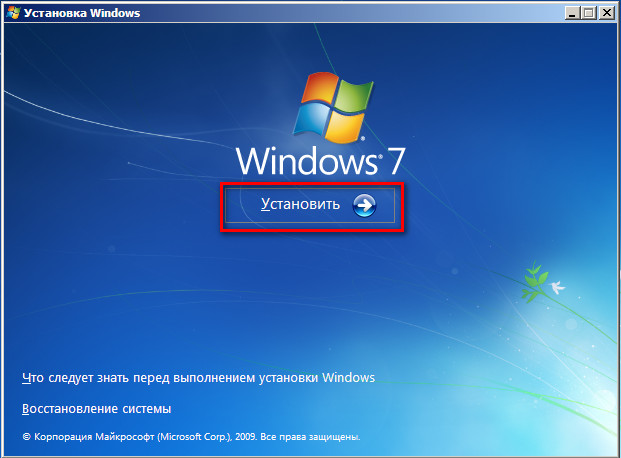
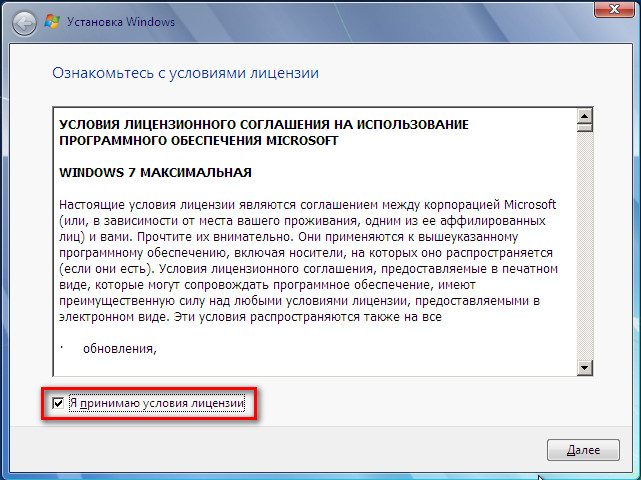
In the next window, you will be prompted to select the option to install the "seventh Windows":
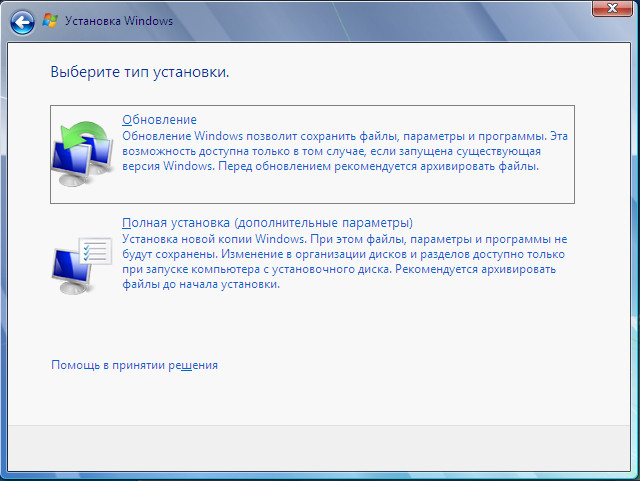
I recommend installing a clean one - "Full installation". With this installation, the system disk is formatted and, accordingly, the previous version of Windows and all data, parameters and settings will be completely deleted, which will help to avoid possible failures and errors, this is the most reliable installation method.
There are times when the operating system crashes for one reason or another, either the file is missing, or something else, in which case you can try update windows by selecting the first item - "Update". With this option, all program settings, drivers and all your data are saved. But, since everything is saved, all program problems or other errors are saved with the same “success”, which can lead to malfunctions in the newly installed Windows. If the system starts, then the update is best launched from the Windows environment itself.

If the disk is new and not marked, then there will be a picture like mine above, if, then all your hard disk partitions will be presented here. Choose drive C, as a rule, be sure to format it, to do this, click on the link "Disk settings" and an additional menu will appear:
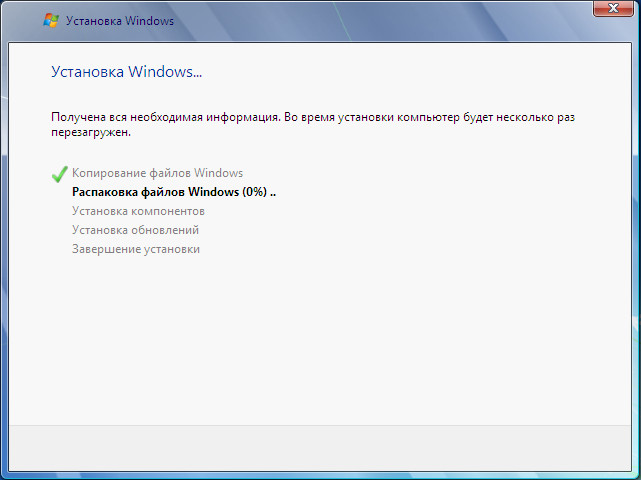
The main work is done, the installer will do everything by itself. The installation procedure will take about half an hour, during this time no intervention is required from you, so you can safely move away from the computer and go about your business.
Now you have almost succeeded in installing Windows 7, there is nothing left.
After the installation is complete, you will need to create your account. Create a username for yourself and enter in the "Username" field:
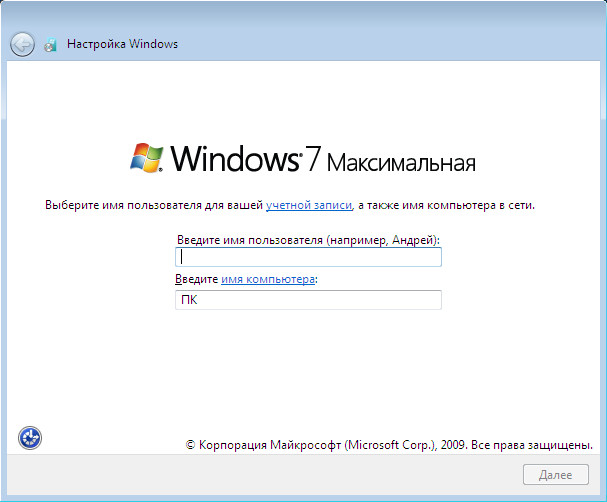
Then you will be asked to come up with a password for your account, the password is not required, and if no one else uses the computer except you or you do not have confidential information that needs to be kept secret, then the password can be omitted.
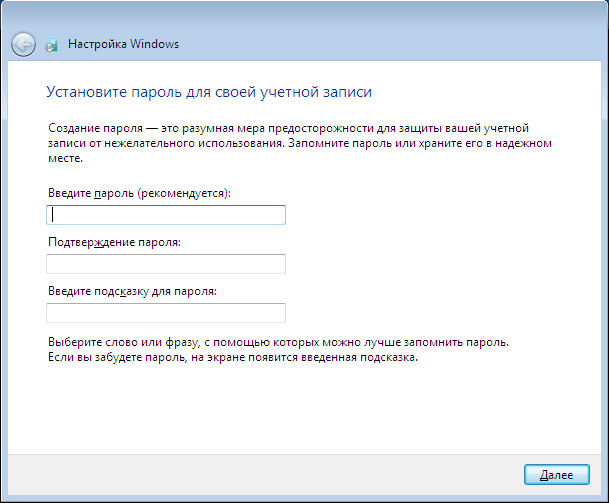
In the next window, you must enter the serial number of your copy:
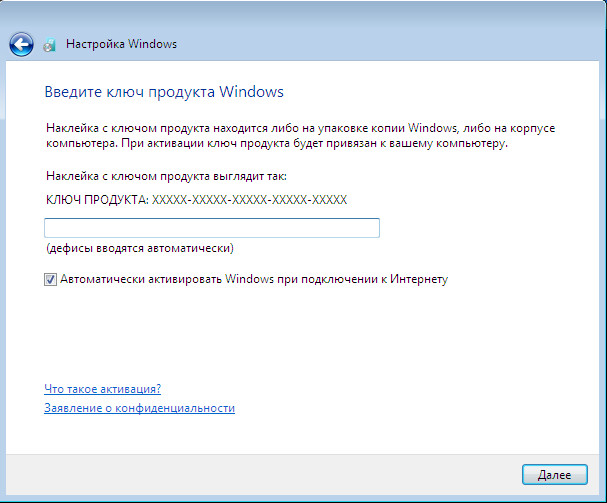
Choose the Windows protection settings, in most cases the first option is suitable - "Use recommended settings":
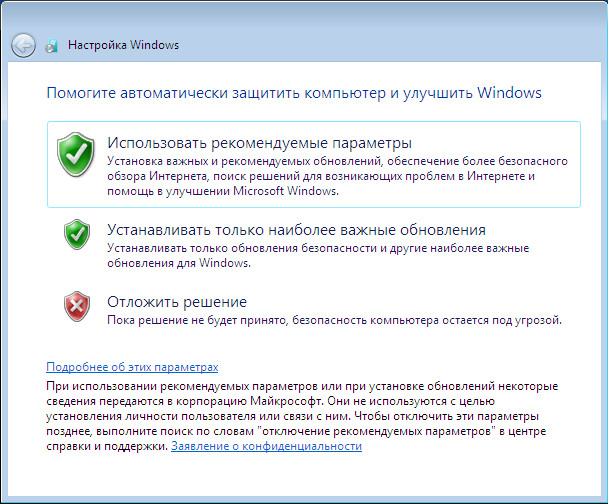
Set the system time:
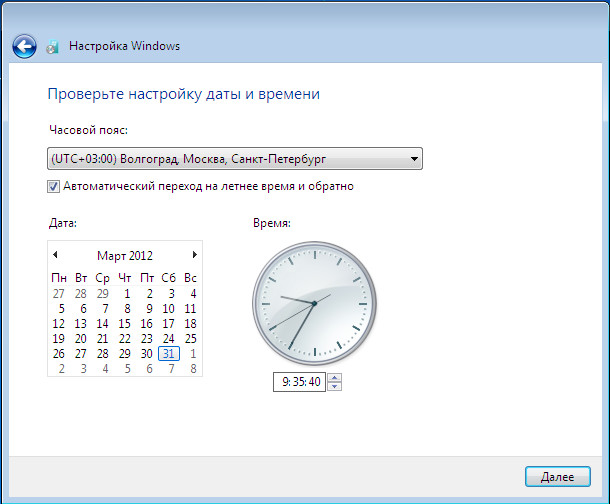
And the network option, for most users, the "Public network" option will do:
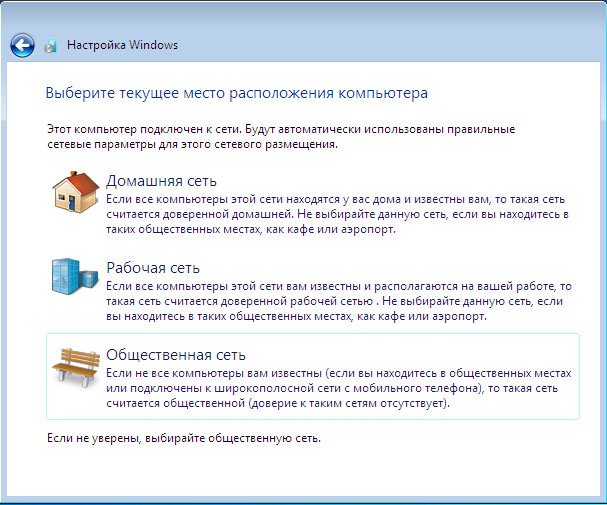
And after all these minor settings, the desktop of the newly installed operating system will load in front of you:

That's all. As you can see, installing Windows 7 is not difficult at all, no more difficult than installing any other program. And it is available to absolutely any user.