In this article we will look at the question of how to open an mdf or mds file. Files with the mdf or mds extension are virtual images of cd and dvd disks. What are they needed for?
We also recommend that you read the article on how to open a pdf file. The pdf format of e-books and magazines is very popular and information. It’s worth knowing how to work with it.
This is a disk copied to a computer, only with the peculiarity that it is made in the form of an image. An image is a virtual copy of a disk. What are they needed for?

Well, look, you bought, for example, a disc with a game. We installed it, and since games often require a disc in the drive to run, as soon as you want to play this game, you must take the disc out of the box and insert it into the drive.
Well, for starters, it’s inconvenient to take the disk out of the drive every time.
Then, as a result of the fact that you take out the disk, it gradually gets scratched and over time it may simply not be readable or take on a poor aesthetic appearance, that is, it will be scratched.
And so you have made a virtual image of it once and you can put it on a shelf and not touch it at all. And it’s very easy to put a virtual image into a virtual drive in a couple of clicks and calmly play the game.
Or, for example, you were simply given a disc with a movie to watch, then you can make a virtual image from it, and then burn it onto a blank disc and store it on a shelf. The same goes for other discs - movies, music, and so on.
So, now it is clear to us what type of files this is, now you need to determine which programs that open the mdf file are used for this.
These basic programs can open .mdf files. In this article we will open this type of file with Daemon Tools. Because:
And so, you can download this program on the Internet by going to any search engine and entering “Daemon Tools download” on the official or popular trusted site, there you need to scroll down and click “Download”:
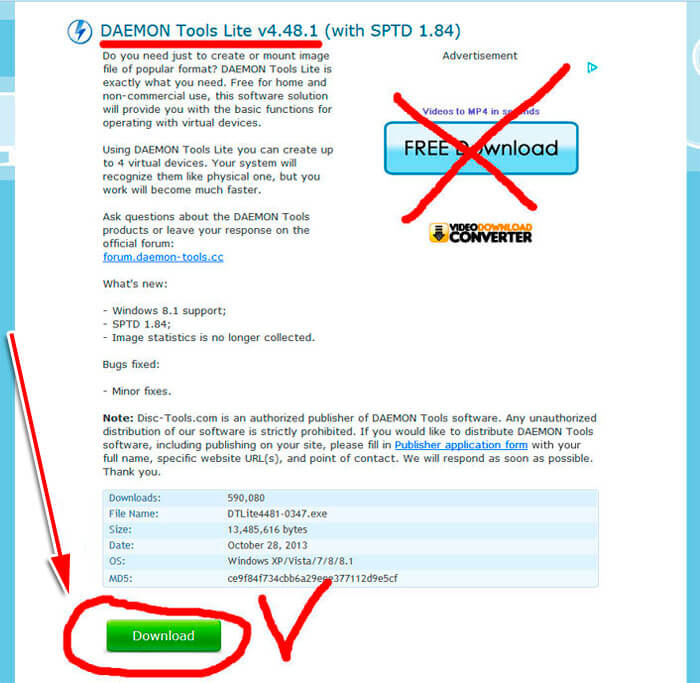
Next, a download window will appear, in which we click on the “Save file” button and save it somewhere on our hard drive, for example on the desktop, if you have a Mozilla Firefox browser, then look in its “Downloads” folder:
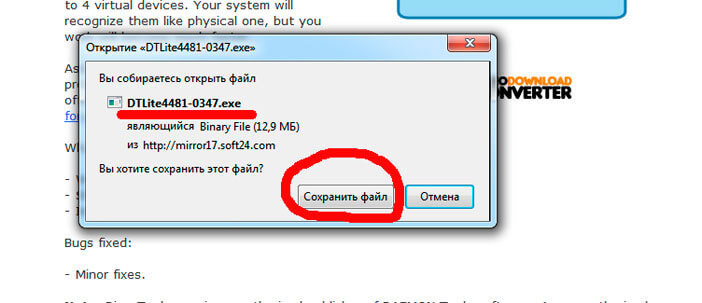
And so, we downloaded the Daemon Tools program, now we need to install it.
We find it where we downloaded it and launch it. Click “Next”:
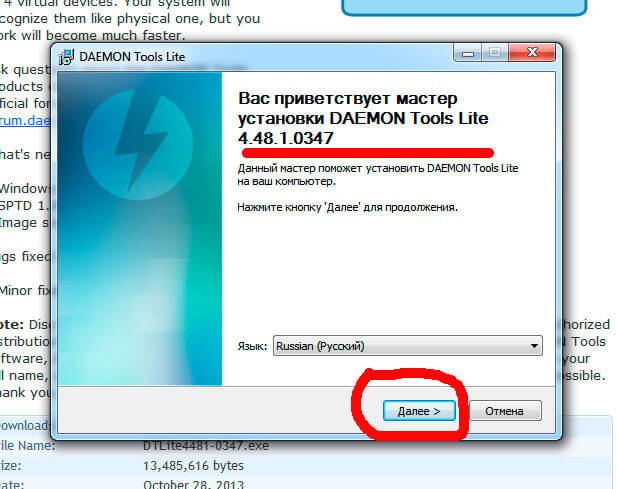
In the next window, click “I Accept”. Now we make a choice, if you are ready to pay for the paid version, then immediately click “Next”. If you don’t want to pay, then select “Free license” in the line below and click “Next”:
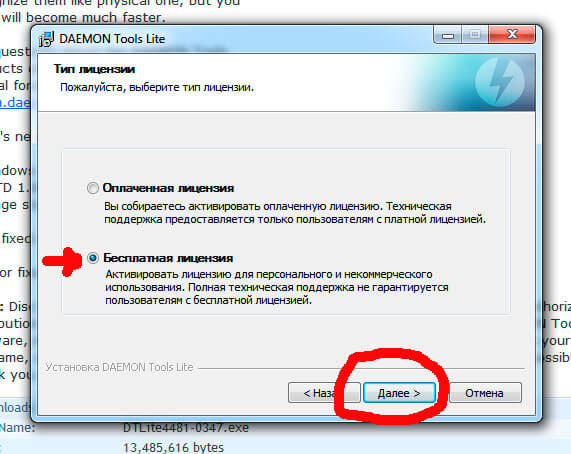
In the next window, select the program installation components, leave them as in the picture:
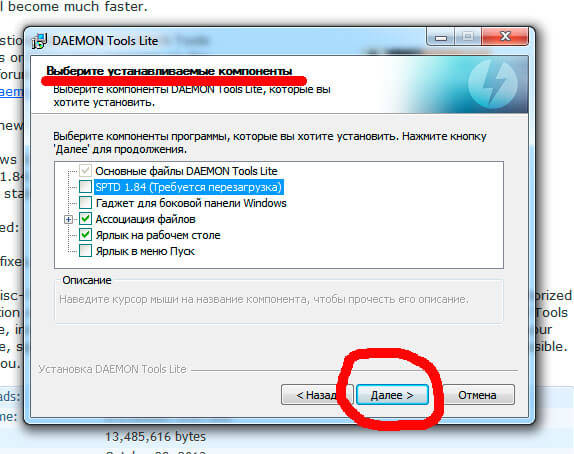
Well, finally, all that remains is to specify the installation path, you don’t have to change anything here, just click “Install”. Now you can see the process of installing the program. The installation is complete, all that remains is to remove unnecessary checkboxes and leave the one you need - the top one:
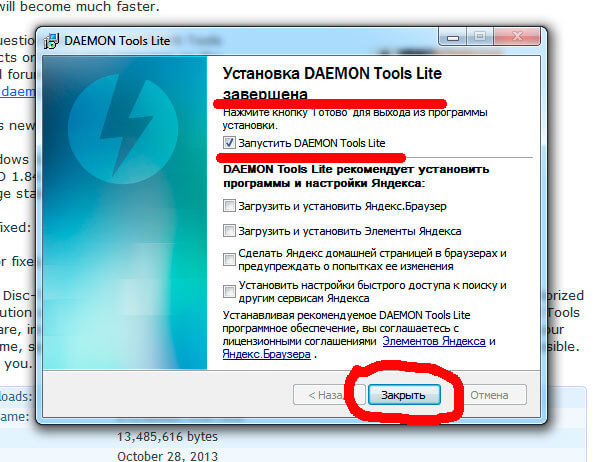
As soon as you click “Finish”, the virtual drive will immediately begin to install, this will take a few seconds:
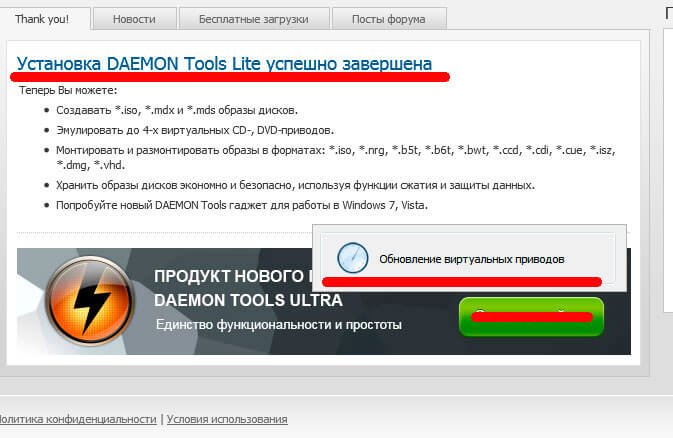
The entire program is fully installed and ready to work:
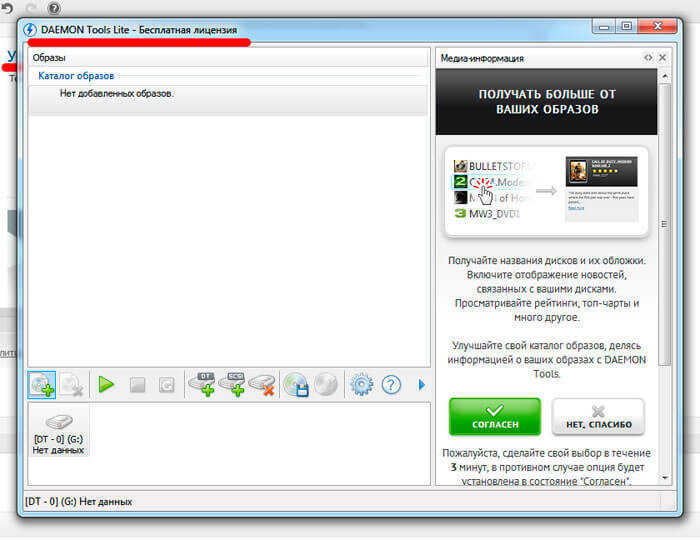
Now we need to make a small adjustment so that the program can see .mdf files. To do this, go to the area near the clock in the lower right, where after installing the program its icon appeared. Right-click on it and hover over “virtual drives” and click there on “Add virtual SCSI drive”:
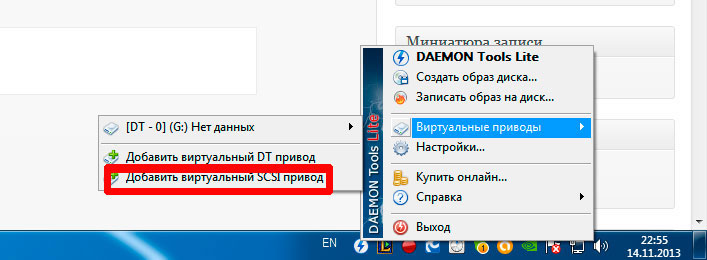
This window will appear, click install:
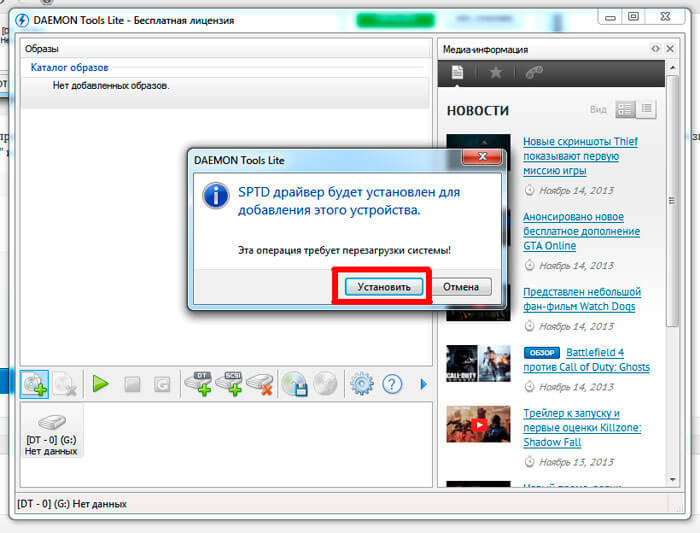
After setting this setting, a window will appear asking you to restart the computer for the settings to take effect - agree to reboot:
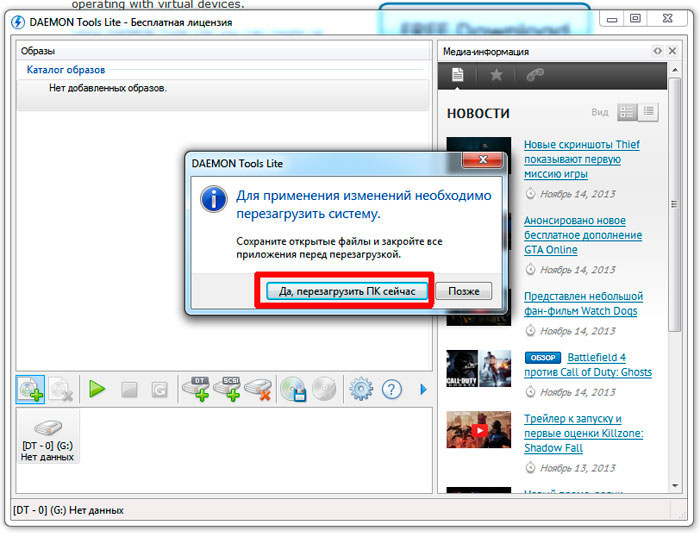
You can open virtual images with it in this way: click “Add image”:
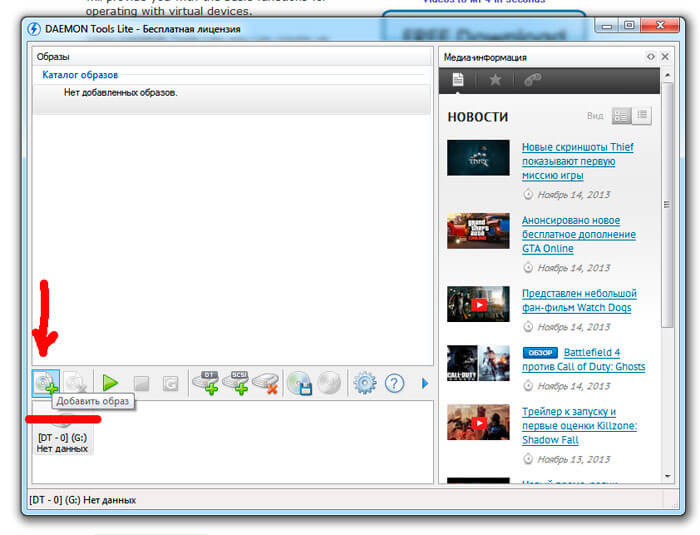
And look for where the image you need is on your hard drive, select it and click “Open”:

The image is loaded into the program, but now it needs to be mounted on the virtual drive that appeared after installing the program, for me it is the “g” drive next to the “f” drive for the disk drive.
And so, to mount, click on the disk image that appears in the program and select “Mount”:
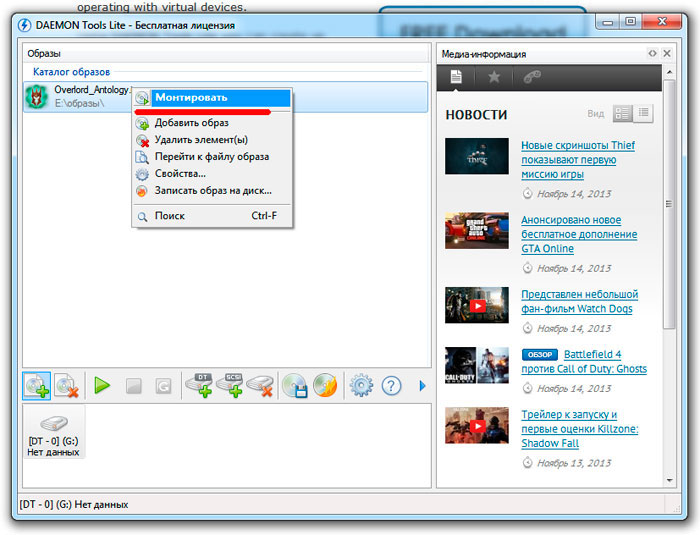
Everything should appear after you have chosen to mount. If you mounted the game disc, the game should autoload. If nothing appears, then go to Total Commander or “my computer” and go there to the virtual disk “g” (it looks like a regular drive). Maybe someone will have another disk, just click on other disks in the form of a disk drive. This is how we discussed with you the question of how to open an mdf file.