The Windows platform has a feature - simultaneously with the launch of the operating system itself, programs are automatically loaded, without which it is not able to function properly properly. These include various system services and programs. However, third-party programs are often added to this set of mandatory startup programs.
This is due to developers who put the default autoload option into their programs. And it is clear when an antivirus is provided with such an option - this program should really always work in the background. But there are a lot of other programs that run at the same time as the PC boots, at a time when there is no urgent need for this. Over time, a large number of them accumulate, which negatively affects the speed of the PC. In this article, we will tell how to remove autoload programs in Windows 7.
First of all, it is worth saying that it is possible to get rid of the startup of the program directly through the settings of the program itself. Let's look at this possibility using the example of µTorrent, an application for downloading various content from the Internet, which is probably installed by every user and which, by default, usually starts when Windows boots. I think everyone will agree that this program should not hang in the background, when you want to download, for example, a movie, you just quickly open it.
So, how to disable auto download in µTorrent? Follow this instruction:
1. Launch µTorrent.
3. Now click on the "General" tab and in the "Windows Integration" section, uncheck the "Run µTorrent with Windows" box, click "OK".
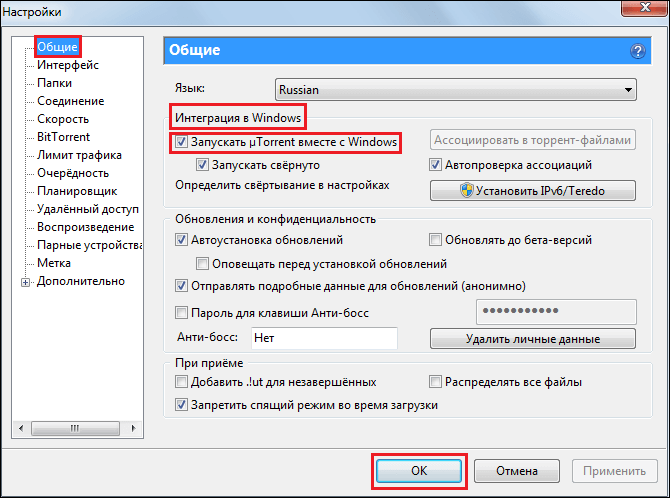
4. Everything! µTorrent should now stop downloading at the same time as Windows.
Of course, we understand that µTorrent is only a special case, and if you want to disable autoloading for another program, this instruction will not help you, and therefore we will consider how you can get rid of autoloading in Windows in other ways.
The easiest general way to get rid of startup programs is through the Start menu. To perform this procedure:
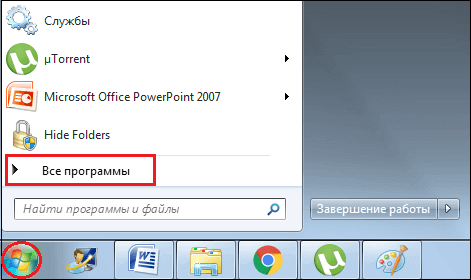
3. Open the "Startup" folder by clicking on it once with the left mouse button, and you will see which programs are launched with the system.
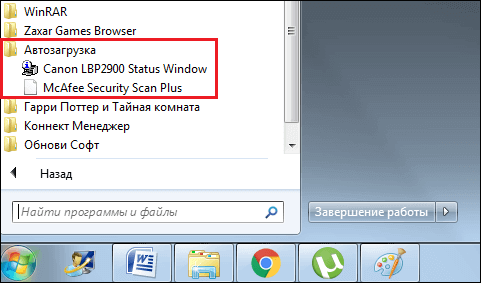
4. Right-click on each of the programs in turn and select "Uninstall".
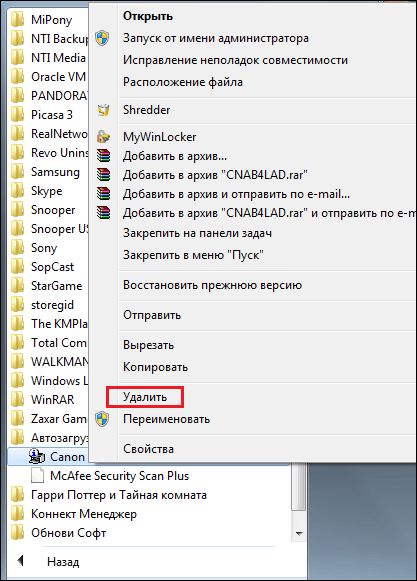
5. Done!
This is a very simple way to remove startup programs in Windows, however, it does not work for all programs, for some reason, not every application that starts on a PC automatically when the system boots is “registered” in this folder, and therefore, in order to carry out a complete cleaning, you should fix success through other tools.
Windows 7 has a special System Configuration tool, through which you can configure, in particular, startup. How to do it? Follow the instructions below:
1. Press the Windows keys (usually the windows logo key) + R, a window will appear in which you need to write MSCONFIG and click OK.
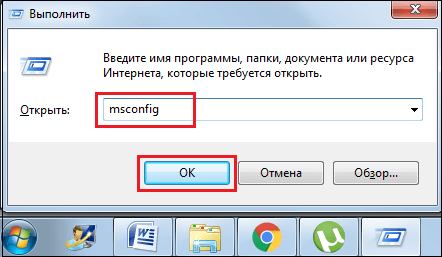
2. In the "System Configuration" window that opens, click the "Startup" section, and you will see all the programs that start at the same time as the system boots.
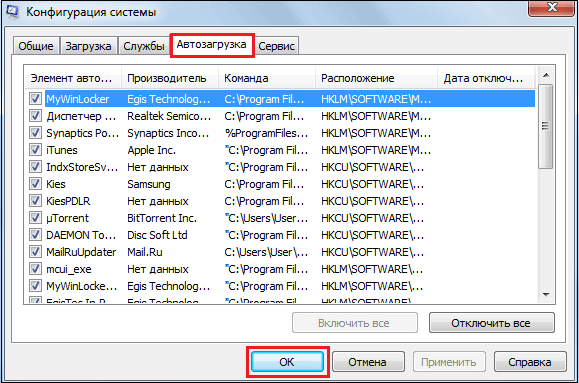
3. To remove a particular program from startup, you just need to uncheck the box opposite the program.
4. After making changes, do not forget to click OK (screenshot above).
Unfortunately, many users claim that this utility also does not always allow you to eliminate all unnecessary startup programs once and for all. In the event that this method did not help, there is one more way to get rid of unauthorized programs - deleting startup programs through the registry. This method, in turn, can be divided into two - removal through the registry manually and through the Autorun program, consider both:
- manually deleting startup programs through the registry:
1. Press the Windows + R keys, a window will open, you need to write regedit in it, then click OK.
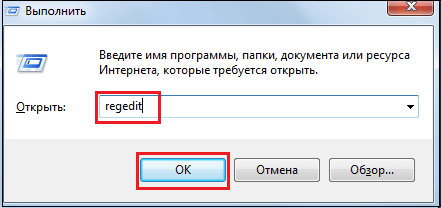
2. The "Registry Editor" window will open, you need to find two Run folders. First, open the HKEY_LOCAL_MACHINE folder, then go to Software\Microsoft\Windows\CurrentVersion/Run. Delete everything from the Run folder.
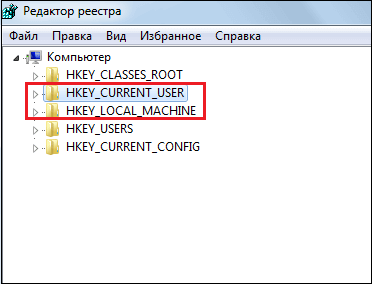
3. Now you need to remember to find the second Run folder, for this we first open HKEY_CURRENT_USER, and then we go through the path similar to that indicated in paragraph 2 of this instruction - Software\Microsoft\Windows\CurrentVersion/Run and delete all contents from this Run folder too.
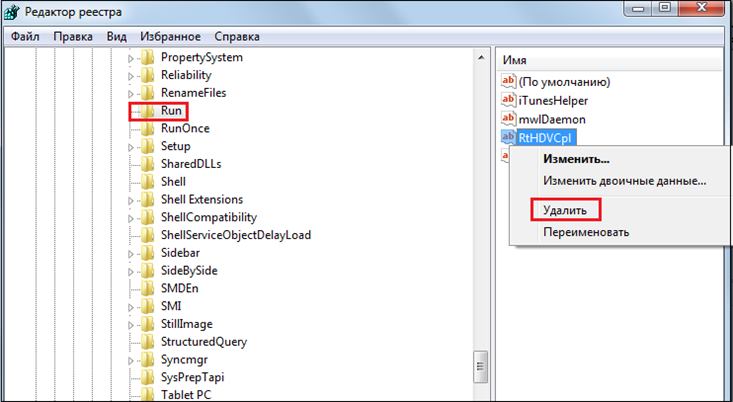
4. Done!
- deleting startup programs via Autoruns:
To remove startup programs from the registry via Autoruns:
1. Download the program autoruns, install and run.
The program will be downloaded as an archive, it will contain four files, you need to run autorunsc.exe and wait for the installation to complete automatically.
2. To open the program, double-click on the file from the Autoruns.exe archive (or right-click and select "Run as administrator"). When the program opens, click on the Everything tab, in which you will see all the startup programs.
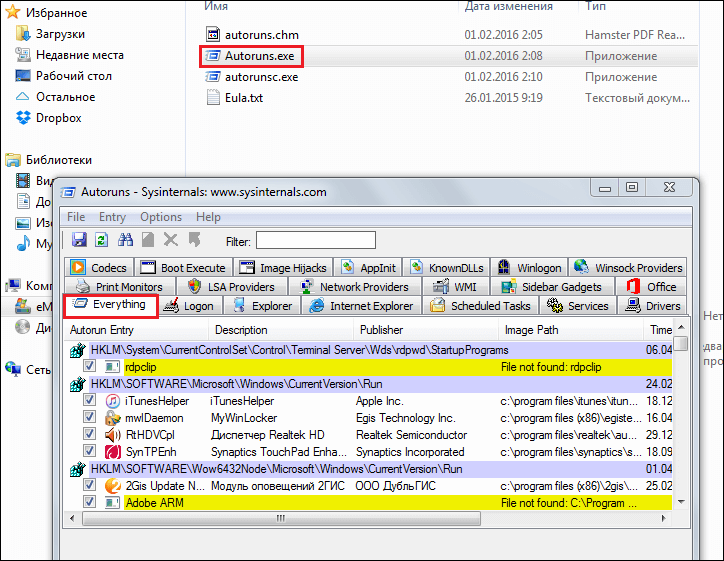
3. To remove a particular program, you just need to uncheck the box next to it.
At the beginning of the article, we said that without autoloading a number of special programs in Windows, the system will not function properly. This means that when you remove programs from startup, do not overdo it. If you are sure that this program is superfluous, delete it, if there is even a drop of doubt about the program - you do not know what it is responsible for and what consequences its removal can lead to, you should not delete it.
So, we have studied a lot of ways to remove autoload in Windows 7, we hope that one of them will surely help you deal with your problem!