Hello! Friends, do you know what I do on almost every computer that comes to me? That's right, I'm cleaning the list of startup programs. When I turn on someone else's computer, somewhere in about 80% of cases, I want to cry :). I just can’t watch the process when, along with turning on the computer, another 20 programs are launched, and the computer seems to have already turned on, but you have to wait a few more minutes until you can open the folder, etc.
As you already understood, I will write about how to remove programs from startup, and thereby speed up the loading of the computer many times over. In the article, I also wrote about autoloading programs, and how to clean up the autoload list. But there I wrote how to do it using the Total Commander program, also with additional utilities, and probably only I have such a version of Total Commander :), it is already old.
I remember I was still uneducated in the computer business, and my computer broke down, Windows went off the campaign, I don’t remember exactly. And I took my system unit for repair to a friend. He did everything for me, for only 20 UAH. and then installed this Total Commander (by the way, I set it to autorun, I suffered for a long time until I removed it from there :)) and since then I have been using it, though I only use it to clean the system, there is a good utility there. Okay, enough memories :), on to the case.
So in this article I will write about how to remove programs from autorun using a standard utility in Windows. There are many programs for this business, but I understand that you don’t always want to download and install some additional programs, and then also understand them. Especially if it is possible to do everything with a built-in tool.
Let's first understand where they come from. Everything is very simple, you install different programs, some you install yourself, and some are installed without your help. Some programs are added to the startup list, and when you turn on the computer, they start themselves. Sometimes it is convenient, and even necessary. It's good when, for example, Skype, antivirus, etc. automatically starts.
There are programs that start automatically, but you don't need them at all, or you need them very rarely. For example, the same DAEMON Tools Lite, an excellent program, but for example, I need it once a month, and I can run it myself. And here it always starts when you turn on the computer. Okay, it would just start up, so it also works all the time and eats RAM. And if there are ten such useless programs, or more? This all greatly affects the speed of turning on the computer and its operation.
I think you have already understood where the startup programs come from and why they themselves start when the computer is turned on. In short, autorun is a list of programs that should start when you turn on your computer.
Why they need to be removed from there, I think you already understood. All this is done in order to increase the speed of loading the computer and increase the speed of its work. After all, all these programs that are always running, of course, slow down the computer, and sometimes they also quietly use the Internet connection, I wrote about this case in the article.
So, we clean the startup list and your computer will breathe in a new way! Of course, I turned off unnecessary programs from startup, but I still check from time to time. It happens that garbage appears again in this list.
As I promised, we will use the standard tool.
On Windows 7:"Start", "All programs", “Standard” look for and run the utility “Run”.
On Windows XP:"Start", "Run".
In the window that appears, enter the command msconfig and click "Ok".

A window will open in which we go to the tab. We look at the list and remove all programs that you do not need to autoload.
Be careful!
Do not uncheck programs that you do not know. If you want, you can type the name of the program from the list in a search, such as Google, and see what kind of program it is. After checking, you can decide whether to disable it or not.
As you can see, my startup list is very modest. After you remove all unnecessary (uncheck), click "Apply" and "OK".
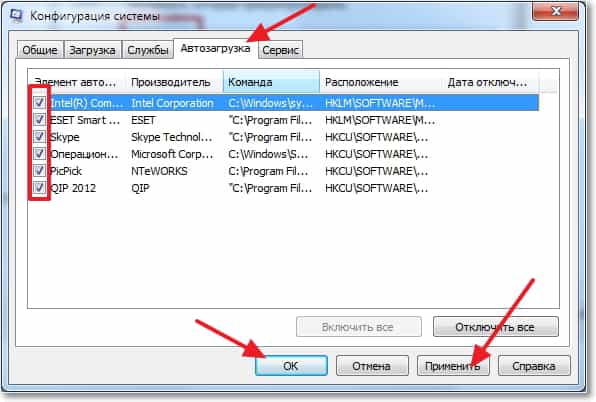
It happens that unnecessary programs can still be among the services. Therefore, in the window that we opened above, go to the “Services” tab. Immediately check the box next to "Do not display Microsoft services". And uncheck unnecessary services. To save the result, click "Apply" and "Ok".
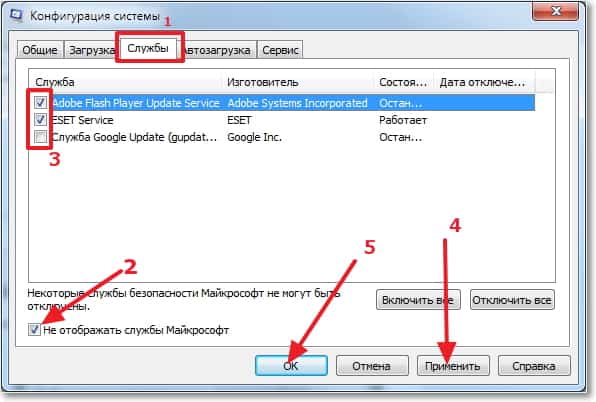
A message will appear, you can exit without restarting, or restart your computer.

If you have disabled a decent number of programs and services, then after rebooting you will see how much faster your computer will turn on and work. I hope that my advice will be useful to you and you will use it, since the effect of it is very good. Good luck!
More on the site:
How to remove programs from startup (autorun)? Speed up computer boot updated: February 7, 2018 by: admin