How to find out what kind of RAM is in a computer or laptop?
The need to find out what kind of RAM they are using arises for users who work or play on an unfamiliar PC or simply were not interested in this parameter before, but for some reason they needed it.
In principle, Windows tools are enough to determine only the amount of RAM.
But to get more detailed information (type and frequency of memory), you will have to use additional programs, mostly free or shareware.
You may need to find out the amount of memory installed on a Windows computer or laptop, for example, before starting a program that requires a certain amount of RAM to run.
If it is not enough, you can solve the problem by installing a new or additional memory bar; you can also, if necessary, replace the memory that has failed.
In each of these cases, the RAM must be supported by the motherboard and processor.
In addition, if the memory does not change completely, but is supplemented, it must comply with the already set bar.
The new type of BIOS, UEFI, provides complete memory information (type, size, frequency).
Therefore, if there is such an interface, you will not need to use special programs.
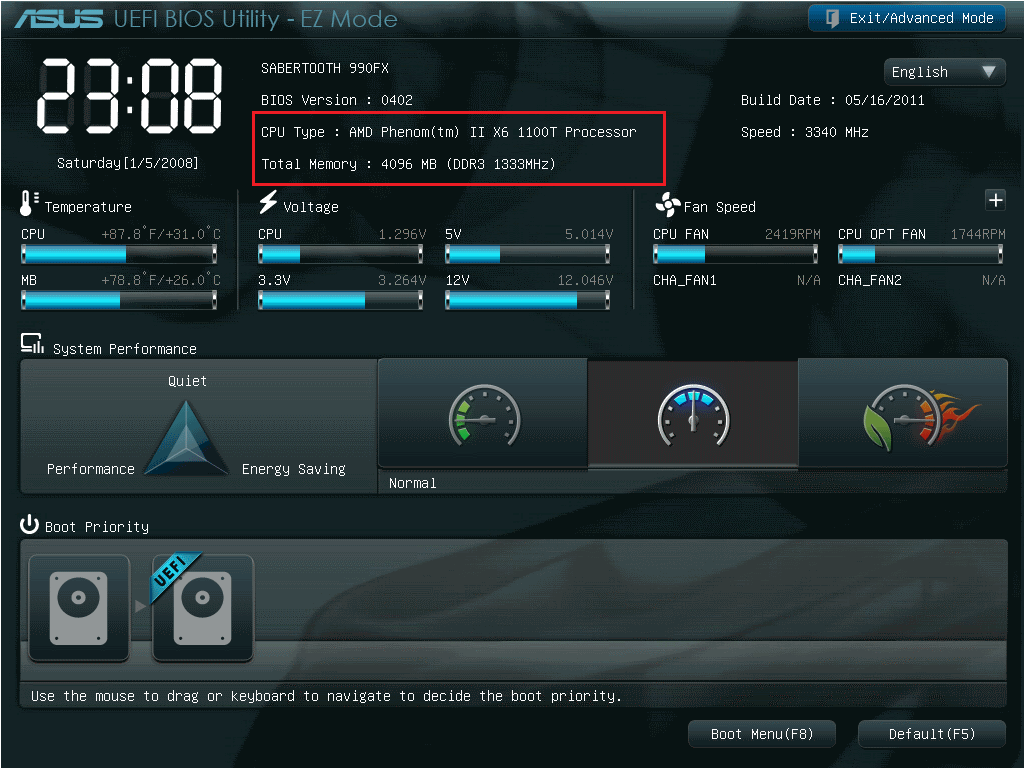
Viewing data on the amount of memory is easiest:
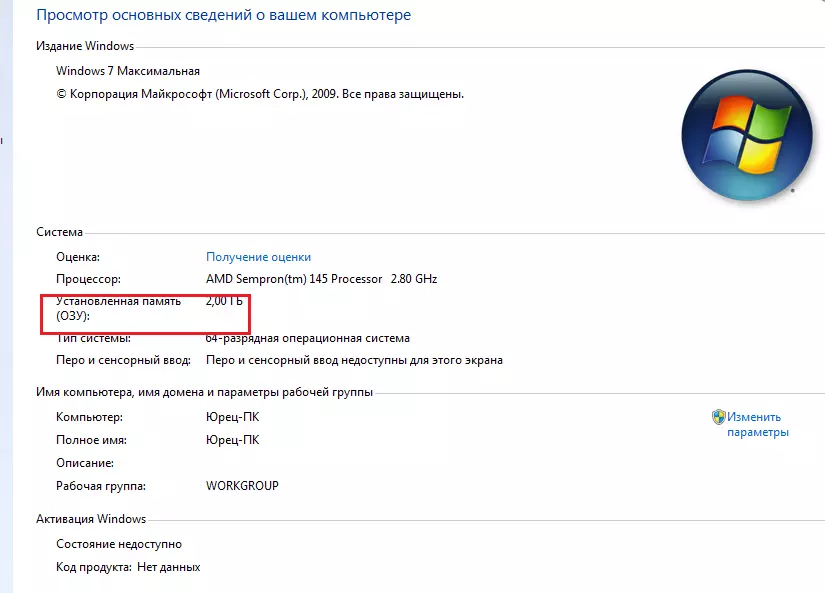
The last two options allow you to find out the amount of working, not installed memory.
So, if the computer is running 32-bit Windows, and the RAM is greater than 3 GB, this amount will be determined and used strictly - 3 GB.
A larger volume, firstly, is not shown by the system, and secondly, it will not be used during operation.
To increase the efficiency of the computer, it is worth reinstalling the OS - replacing it with a 64-bit one (64-bit), which will "see" your amount of memory.
If no details about memory were obtained using standard tools, you will have to download and run one of the applications that collect information about the system.
Specialized programs like CPU-Z, AIDA64 and HWiNFO32-64 will determine the memory frequency, size and type.
In addition, as a result of their use, you can find out the number of memory slots on your motherboard and what kind of RAM is installed in each of them.
A handy and useful utility called CPU-Z is easy to find on the Internet.
It is best to download it from the official website of the manufacturer, where not only working, but also the latest versions are located.
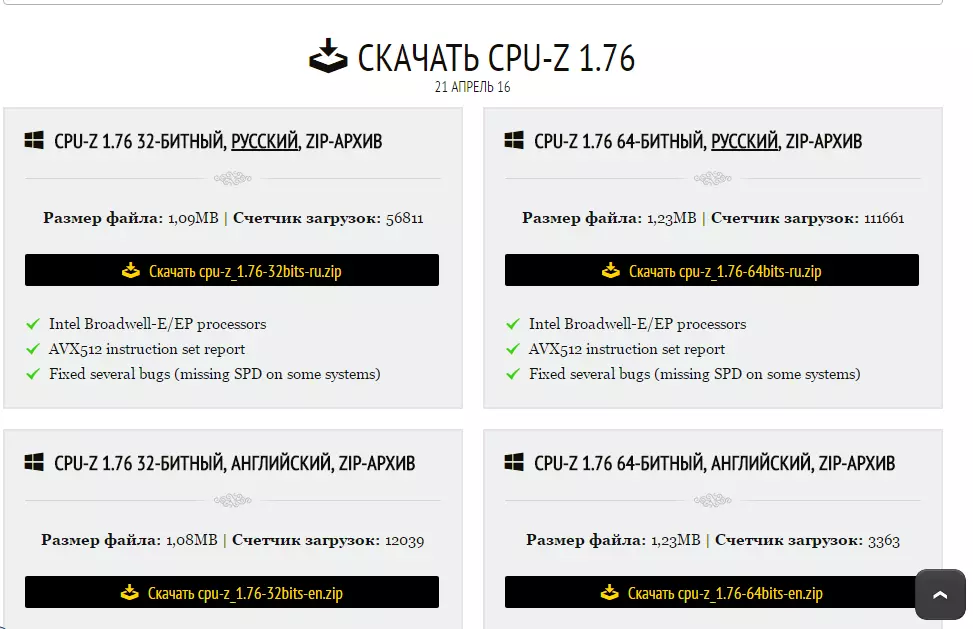
Using this information, you can easily select not only the right type of RAM, but also provide dual-channel mode, in which the computer runs faster.
Advice: the system will remain operational even if the memory strips are different in size, and their number is odd.
However, it is more convenient to arrange modules in pairs and of the same size - for example, 2 by 8 GB or 4 by 4 GB.
The AIDA64 application is an improved version of the older Everest program, but is designed for 64-bit systems.
A set of utilities is paid, but the user is given the opportunity to use its resources for free for 30 days.
To use the program, you need to download it (preferably from the official website of the Russian representative of the developer) and check the computer resources:
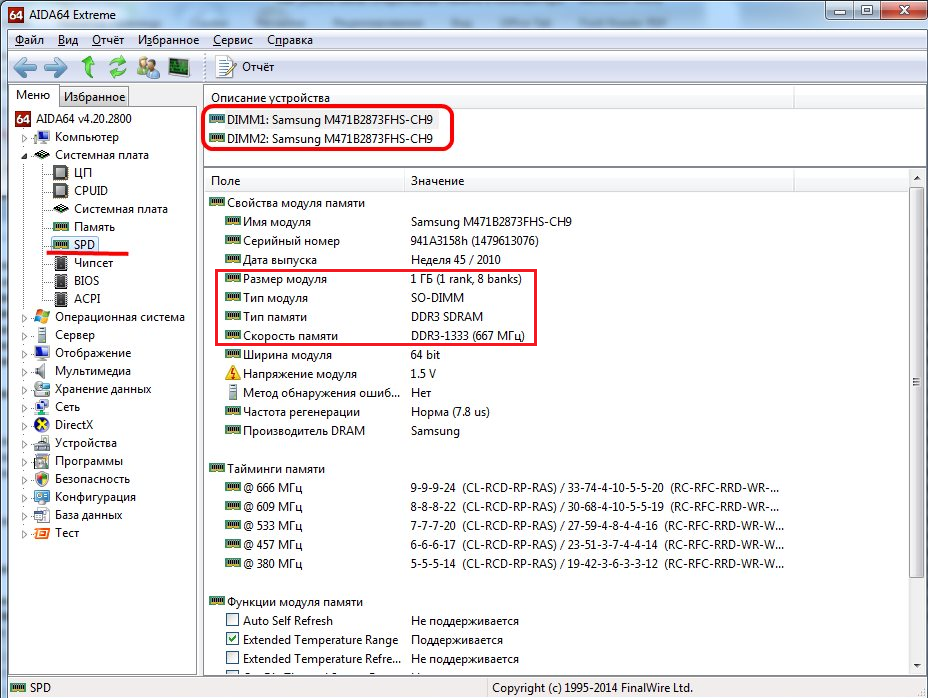
The window that opens provides the maximum amount of memory information, including:
Here you can also find out other information that you will need if the task of determining memory parameters was to install a new module.
It is possible that the motherboard supports more efficient RAM (DDR4, not just DDR3, increased frequency), as a result of which, after replacement, you can increase the speed of the computer.
Another universal program for getting system data, including RAM information, is HWiNFO32-64.
It has approximately the same capabilities as AIDA64, but differs from it in the ability to download the full version for free and the presence of a portable version that does not even have to be installed on a computer.
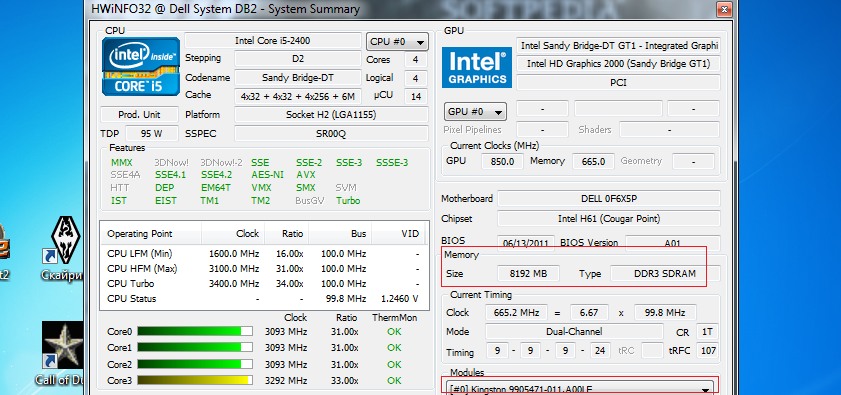
After determining the volume, type, frequency and other parameters of memory, you will be able to select modules suitable for your computer.
As a result, the performance of the PC will either be restored (if the tasks included replacing a damaged bar), or increased (when adding RAM).
And, given the simplicity of all these methods and the relatively low cost of memory compared to the rest of the computer, you will spend a minimum of time and money on this.
Support video: