I’m sure those who have been using Windows for a long time have encountered such a video card error, with code 43 other devices can also give error 43. Such an error can occur both on a computer and on a laptop. The model and manufacturer of the PC does not affect the occurrence of this error.
At the same time, in the device manager of the system on the video adapter or other device, an icon in the form of a yellow triangle with an exclamation mark will be displayed, and the following will be written in the properties of the device: "This device has been stopped because it reported a problem (code 43)".
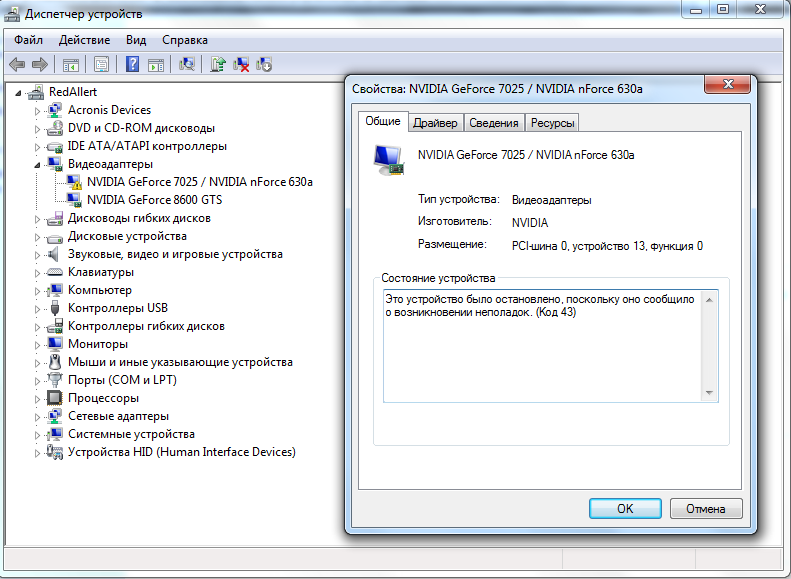
If you have an operating system in English, then the description of the error code will look like this: "Windows has stopped this device because it has reported problems. (Code 43)".
There can be several reasons for this error to appear. They can be all at once, or they can be separate. These include:
There are several ways to solve this problem. If not everything is so bad, then you can “cure” the device in two clicks. But if the problem is running, you will have to spend time to fix everything.
You need to start with the most innocuous cause - the usual simple failure of Windows. To solve this problem, you need to turn off your computer or laptop and simply unplug the power cord from the outlet. If the problem occurs on a laptop, then you need to disconnect the battery. After 10-15 minutes, you can reconnect everything. If it was not possible to solve the problem, and the error with code 43 is still present. We proceed to the next step in solving the problem, which is to put things in order in the system.
The next step is to solve our problem - we are trying to clean the registry of the operating system from dozens of various kinds of garbage, which may have caused error 43. If you are a frequent visitor to our site and YouTube channel, then you are probably familiar with a program such as CCleaner or RegOrganizer. How to clean the registry using I showed in this video:
And in this video, I showed RegOrganizer that will help you fix almost all problems with Windows:
After the analysis is completed, and you see all the problems that are present on your computer, click on the "Fix" button. When the program completes its work, you need to restart the computer and check if the problem with code 43 has been resolved. If this the option did not bring a positive result, we move on to the next one.
Now that the previous two options didn't help, let's move on to more decisive action. It's about rolling back Windows. This method is good as a solution to many problems and errors in any version of Windows. You need to restore the system to a previous restore point when the video adapter worked without problems. I showed it here:
If you disabled saving restore points, or after performing a Windows rollback, the problem was not resolved, you should try reinstalling and updating the video card driver. Do not forget that when the computer is running, the video driver can turn off or crash. Naturally, after that, it will not work properly. Therefore, you need to update it to the latest version. If you have an NVidia video card, then you can download the driver. For users with AMD Radeon graphics cards, you can download the driver. For other devices, look for the driver like this:
After you download the installation package you need, you need to run it. If the software does not want to install automatically. You have to do everything manually.
In order to update the driver manually, you need to open the Windows Device Manager, find the "Display adapters" section. Open the subsections by clicking on the cross.
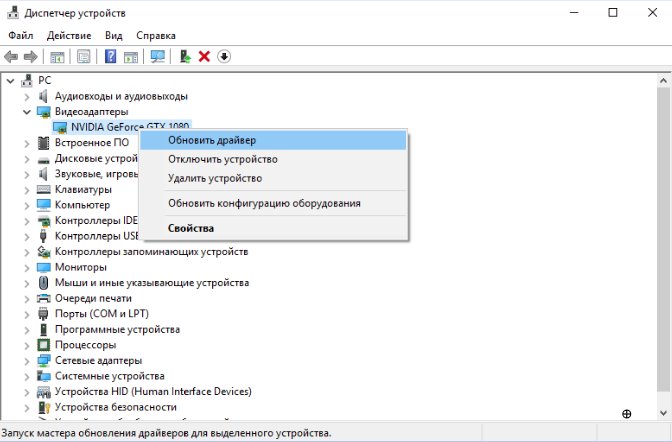
Then, find your device and right-click on it. In the menu that opens, select "Update driver ...". After that, specify the path to the folder with the driver to update and run it. After a few minutes, the driver will be updated.
One of the reasons why the error with code 43 has not been resolved may be in the buggy of the ops or a conflict with other devices. In order to check this variant of the problem, you need to do the following: open the "Control Panel", find the "System and Security" section, look for "Administrative Tools".
In the window that opens, find "system configuration" and open them.
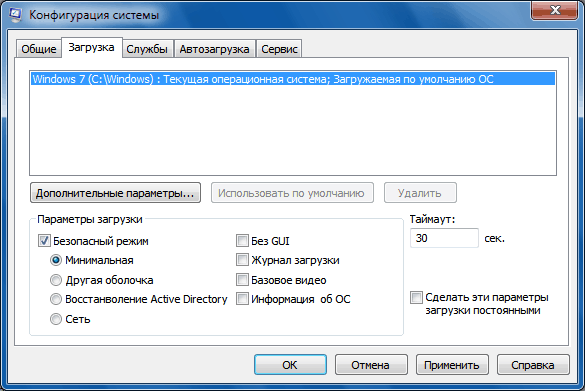
At the top we find the “Download” tab and click the “Advanced Options” button.
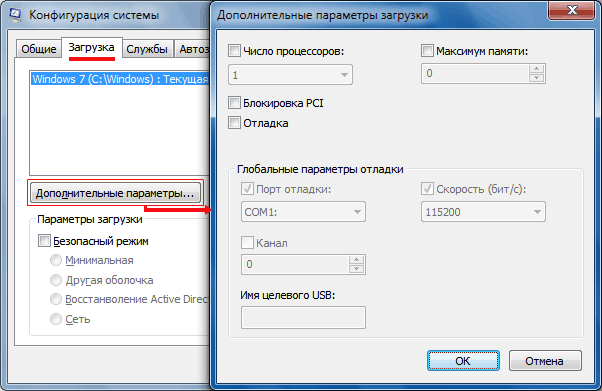
Another window will open, in which you need to check the box "Maximum memory". After that, click "OK".
After all operations, the computer or laptop must be restarted and check if the error with code 43 has disappeared.
If even after that our annoying error has not disappeared, you need to pick up a screwdriver and remove the cover from the system unit or the back cover of the laptop. It's time to influence the RAM or other devices with your own hands.
But do not forget that before you climb inside the system unit or laptop, you must unplug the power cable. Only then can you unscrew the cover. You need to get all the slats of the operative, except for one. It is better to disable other devices that may cause conflicts, this may be a sound card, network card, tuner, IEEE 1394 and other that you may have connected to your PC. Everything that does not affect the operation and loading of the PC can be disabled.
After that, we assemble the computer and turn it on with the remaining RAM. If the error is gone, then turn off and de-energize the system unit again, after which we add the next bar. We turn on the computer again and check if the error has appeared. By this method of elimination we will find the source of our problem. For greater confidence, it is necessary to check the bar of operatives, which we left the very first.
If all of the above methods did not bring a positive result, and the error with code 43 remained, then most likely the problem is in the device itself. The PC must be taken to the repair for diagnostics.
Actually, that's all. As you can see, there is nothing complicated in solving this problem. Even the last method will not steal much of your time. So good luck with your troubleshooting. Stay with us on the site there are many useful articles and programs.