Few of today's users remember the reckless 90s and the computers of that time. Automation of tasks was possible even then; you can at least remember our trusty old autoexec.bat - a file that ran every time the computer was turned on, took control and automated the execution of routine work.
Now, of course, everything is not entirely like that, but there are many programs with which any PC user can solve the problem of automating their own computer for free. This article will look at several modern applications created for similar purposes.
Every day, each user performs many routine operations - launches antiviruses, archives data, downloads files, looks at his mail, etc. This is not the largest list of constantly repeating work.
What about those who constantly send out tons of emails, print out documents, delete outdated files, and check their hard drive?
This is a rather tedious task, so maximum automation of actions is desirable for constantly repeating processes. There are several programs that can take over this function. With their help, you can organize not only the above actions, but also clean system registry from unnecessary rubbish, constantly update data, etc.
Important information. It is better to run such automated programs at night, when the computer and network are not loaded, in order to relieve your work time as efficiently as possible.
Tasks of computer automation under operating room control Windows systems It's not that hard to solve at all. After all, there is a built-in program for this - Task Scheduler.

If you have Windows installed on your computer, then you don’t need to download anything, just find and run this application. You can do this in the following way:
Windows automation in older versions of the system, for example, in the 7th, can also be done simply by typing in command line required command:
At 10 Windows versions this is easier to do. The file name Taskschd.msc is typed in the “Run” window, and then clicked “OK”.
List of main application commands:
You can create automated task launch a defragmentation program that will run, for example, every Wednesday at 3 am. To do this, you need to perform the following sequence of actions:

That's it, the task is ready. But you should be careful with spyware– they can use the task scheduler for their own purposes.
This program can be downloaded from the resource http://www.xstarter.com/rus/. The download is free, and updating xStarter will also be free.

This application allows you to automate processes using user-created macros; for this you do not need to know programming techniques; anyone can do this. Any actions in the operating system are recorded by the program in special files, by reproducing which you can always get the desired result.
A special addition to the application called Job Scheduler for Firebird/Interbase is designed to work with database servers; it can execute scripts on SQL language, restore old databases, etc.
Thus, xStarter has advanced capabilities compared to the standard Windows task scheduler. From the application, you can independently create executable files.exe, which can be easily transferred to any other computer.
With the Web Pilot add-on you can remote control other computers on the local network.
In addition to these innovations, the xStarter application has the following advantages:
If you need truly efficient application automation, then the Macro Scheduler app is what you need.
This program is shareware, that is, it assumes a certain period - 30 days for free use, then you can purchase a paid working version.

In this application, you can also create your own macros simply by recording a sequence of actions. For more knowledgeable and advanced users, it is possible to write code in MacroScript language in visual editor– this is for creating more complicated versions of tasks.
The Professional version allows code to be compiled into an executable file.exe that can be run on various Windows PCs. There are three versions of the Macro Scheduler program - Lite, Standard and Professional. Of course, the Professional version is the most “advanced”, but also the most expensive – $195.
If you have experience creating macros, then working with the program will not be difficult for you. All your actions after clicking the Record button will be recorded in the editor. Stop recording by pressing CTRL+ALT+S. Afterwards, the recorded script can be played back by clicking the Start button.
The program code of the recorded script can be corrected manually, but for this you need to know the MacroScript language. You can also insert fragments written in VBScript into the code.
But in most cases, it is enough to use templates of existing scripts using the Macro Scheduler Automation Tool. There you will find templates for working with text files and images, registry, with memory buffer, with various devices etc.
After 30 days, you need to buy a working package of the AutoTask program for $60. This application has a very simple interface, making it very easy to work with even for a beginner.

In AutoTask you can record a script for executing a macro, just like in previous applications. This is done with the help of a wizard, which greatly simplifies the task.
In addition, the program allows you to create complex structured task schedules that can be edited as needed. Each action is specified separately, parameters and conditions are selected. You can test their execution directly from the task editor.
Having considered this application, we can conclude that it is very convenient to use, you do not need any specific skills or knowledge of any programming language. But alas, sometimes minor difficulties may arise in completing tasks due to complex structure schedules.

The application also allows recording macros by recording the sequence of user actions on the computer. Everything is the same as in previous programs, plus a simple and friendly interface. True, there is no Russian-language version of the program, but is this a significant disadvantage?
Creating a macro based on existing templates is quite simple; you just need to click on Templates and select the desired template option. You can then add the created macro to the Schedule.
Macros can also be recorded. To do this, click on the Record button in the File menu. To stop recording, you need to click on Stop.
To create a macro in the visual designer, run the Create a macro using Macro Editor command. This constructor does not have advanced capabilities, but for the standard use case it is quite suitable.
In conclusion, you can consider an automation program for Mac computer or iMac. After all, it’s not just Windows...
Of course, such a program exists in the macOS environment and it is called Automator. With its help, you can create many tasks that will be automatically executed by the computer when certain user-specified conditions are met.

The Automator application from Launchpad opens. From the list of all tasks, you can select one - process, program, service, print plugin, folder action, reminder, image capture plugin.
If you selected the “Service” template, a new window opens where you can create new process. Creating it is simple: just drag and drop the actions on the left that you want to perform automatically into the free area of the window.
Working with Automator is very easy even for an untrained user - after all, this is everyone’s trick software products from Apple.
Of course, it is possible to organize your work productively and efficiently. We hope that the above computer automation programs will help you with this. Which one to choose is up to you. Good luck!
Programming is a creative and interesting process. In order to create programs you do not always need to know languages. What tool is needed to create programs? You need a programming environment. With its help, your commands are translated into computer-readable binary code. But there are a lot of languages, and even more programming environments. We will look at a list of programs for creating programs.
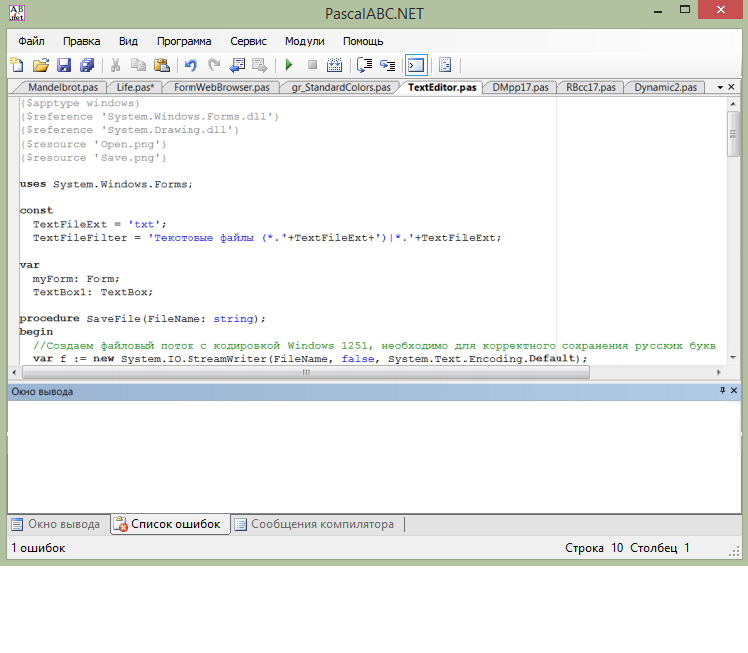
PascalABC.NET is a simple, free development environment for the Pascal language. This is what is most often used in schools and universities for teaching. This program in Russian will allow you to create projects of any complexity. The code editor will prompt and help you, and the compiler will point out errors. Has a high speed of program execution.
The advantage of using Pascal is that it is object-oriented programming. OOP is much more convenient than procedural programming, although it is more voluminous.
Unfortunately, PascalABC.NET is a bit demanding on computer resources and may freeze on older machines.

Free Pascal is a cross-platform compiler, not a programming environment. With its help, you can check the program for correct spelling, as well as run it. But you won't be able to compile it in .exe. Free Pascal has high execution speed and a simple and intuitive interface.
Just like in many similar programs, the code editor in Free Pascal can help the programmer by completing the writing of commands for him.
Its disadvantage is that the compiler can only determine whether there are errors or not. It does not highlight the line where the error was made, so the user has to look for it himself.

Almost the first tool for creating programs on a computer is Turbo Pascal. This programming environment is designed for the operating room DOS systems and to run it on Windows you need to install additional software. The Russian language is supported and has high execution and compilation speed.
Turbo Pascal has such an interesting function as tracing. In trace mode, you can watch the program work step by step and monitor data changes. This will help you find the hardest errors to find—logical errors.
Although Turbo Pascal is easy and reliable to use, it is still slightly outdated: created in 1996, Turbo Pascal is only relevant for one OS - DOS.

This is a visual programming environment in Pascal. Its user-friendly, intuitive interface makes it easy to create programs with minimal language knowledge. Lazarus is almost completely compatible with the Delphi programming language.
Unlike Algorithm and HiAsm, Lazarus still requires knowledge of the language, in our case Pascal. Here you not only assemble the program piece by piece with the mouse, but also write code for each element. This allows you to better understand the processes occurring in the program.
Lazarus allows you to use a graphics module with which you can work with images and also create games.
Unfortunately, if you have questions, you will have to look for answers on the Internet, since Lazarus does not have documentation.

HiAsm is a free constructor that is available in Russian. You don't need to know a language to create programs - here you simply assemble it piece by piece, like a designer. There are many components available here, but you can expand their range by installing add-ons.
Unlike the Algorithm, this graphical environment programming. Everything you create will be displayed on the screen in the form of a drawing and diagram, not code. This is quite convenient, although some people like the text entry more.
HiAsm is quite powerful and it has high program execution speed. This is especially important when creating games that use a graphics module, which significantly slows down the work. But for HiAsm this is not a problem.

Algorithm is an environment for creating programs in Russian, one of the few. Its peculiarity is that it uses text-based visual programming. This means that you can create a program without knowing the language. An algorithm is a constructor that has a large set of components. Information about each component can be found in the program documentation.
The Algorithm also allows you to work with the graphics module, but applications using graphics will take quite a long time to run.
IN free version You can compile a project from .alg to .exe only on the developer’s website and only 3 times a day. This is one of the main disadvantages. You can purchase licensed version and compile projects directly in the program.

IntelliJ IDEA is one of the most popular cross-platform IDEs. This environment has a free, slightly limited and paid version. For most programmers, the free version is sufficient. It has a powerful code editor that will fix errors and complete code for you. If you make a mistake, the environment tells you and offers possible options solutions. It's an intelligent development environment that predicts your actions.
Another handy feature in InteliiJ IDEA is automatic control memory. The so-called “garbage collector” constantly monitors the memory that is allocated for the program, and, in the case when the memory is no longer needed, the collector frees it.
But everything has its downsides. A slightly confusing interface is one of the problems that new programmers face. It is also obvious that such a powerful environment has quite high system requirements for correct operation.

Most often Eclipse is used to work with the language Java programming, but it also supports other languages. It is one of the main competitors of IntelliJ IDEA. The difference between Eclipse and similar programs is that you can install various add-ons for it and it can be completely customized.
Eclipse also has high compilation and execution speeds. You can run every program created in this environment on any operating system, since Java is a cross-platform language.
The difference between Eclipse and IntelliJ IDEA is the interface. In Eclipse it is much simpler and clearer, which makes it more beginner-friendly.
But just like all IDEs for Java, Eclipse still has its own system requirements, so it will not work on every computer. Although these requirements are not so high.
It is impossible to say with certainty which software for creating programs is the best. You need to select a language and then try each environment for it. After all, each IDE is different and has its own characteristics. Who knows which one you'll like best.
In the professional skills section or additional information many indicate computer knowledge. But not everyone can make a list of computer programs for a resume. Of course, it’s best to only indicate software that you really know how to work with. After all, the recruiter may ask you to show your skills right at the interview.
HR officers advise writing about computer skills even to those people who are applying for a position not related to working on a PC. When describing your level of proficiency in this technique, you can indicate a list of programs that you know how to use. You also need to write down at what level you know the computer. You can indicate this as follows:
But it’s not worth describing in detail about your knowledge of certain programs. Each applicant can use this example of writing this column:
Advanced user. Ability to work with basic MS Office programs (Access, Excel, Power Point, Word, WordPad), graphic editors (Picture Manager, CorelDRAW), programs for sending and receiving electronic correspondence (Outlook Express). I can quickly search for necessary information on the Internet, I can work with different browsers(Opera, Firefox, Chrome, Amigo, Internet Explorer). Good knowledge of the features of the Windows operating system.
The universal version of this section may look slightly different:
Intermediate PC skills. Ability to work with MS Office programs (experience with Excel, Word), search and download necessary information via the Internet (worked with Opera browsers, Firefox), I can send emails.
There are a number of specialties for which it is necessary to list knowledge of programs that help to work. Of course, it’s better to start the description with general information about the level of computer skills and the ability to work with basic programs. For example, in an accountant’s resume this column might look like this:
Confident computer user. Knowledge of basic Microsoft programs Office, such as MS Access, Word, PowerPoint, Excel, ability to work with email (including Outlook Express, Mirramail, EmailOpenViewPro). Excellent Internet skills in various browsers (worked in Opera, Google Chrome, Mozilla Firefox and others). Knowledge of specialized computer programs: 1C: Accounting 7.7 and 8, Parus, Client-Bank systems.
Too large a list listing all kinds of software can have the opposite effect: the employer will decide that your knowledge is very superficial.
It would be nice if an applicant for the position of sales manager, in addition to the list of basic PC programs, also indicates knowledge of specialized ones. In his resume, the specified section of the “professional skills” column may look like this:
Level of competent user. Skills in searching for specialized information on the Internet, experience working with various browsers (including Explorer, Opera, Chrome and others). Knowledge of the basics of working with operating rooms Linux systems and Windows, basic office programs, text and graphic editors(Word, WordPad, PowerPoint, Access, Paint, Excel, Photoshop). Skills in working with specialized systems “BEST”, 1C:Enterprise (specification “Trade and Warehouse”), experience in working with a CRM system that regulates relationships with customers.
If the position requires more in-depth knowledge of certain programs, then they must be indicated. So, for the position of PHP programmer, in addition to the ability to work with a PC, you may need the following: knowledge of PHP, social media API, WordPress API, CSS, HTML, JS, CSS.
In the latter case, you need to focus on your knowledge and the employer’s requirements.
If mastering new programs does not cause you any difficulties, this is worth noting at the end of the section.
First of all, it should be said that the necessary computer programs for a resume can vary greatly depending on the specifics of your activity. Thus, those services that a web designer must have are not at all similar to those that are useful to an accountant. Therefore, as when filling out any other resume items, you should not write too much in this column. But you shouldn’t limit yourself to a monosyllabic phrase. The employer doesn't know anything about you. Where is the guarantee that you won’t end up being assigned a task that you can’t handle?
When choosing computer programs for your resume, it is worth knowing that there are several levels of computer proficiency as such. They should under no circumstances be confused in order to avoid later unpleasant and awkward situations. Therefore, we will consider each level separately.
Ability to use a computer entry level means you have an idea of what it is operating system(most often this is Windows), you know about its main components and capabilities. This level owning a PC assumes that you can easily install new program, find the required item in the menu, copy or move files, open and close a document, etc. What computer programs do you need to master? For a resume of an applicant who claims to have basic PC knowledge, it is important that it contains information about the ability to use the basic (standard) applications of the system. That is, the same calculator, notepad, media player and others.

In this case, in addition to basic services, the ability to work with office applications should also be included in computer programs for a resume. Most widely used product package Microsoft Office. First of all, you need to be fluent in MS Word, be able to create and edit tables in MS Excel (as well as make calculations using formulas). Some positions also require knowledge (applications for creating and managing databases), Power Point (presentation editor). In addition to entering data, it is important to be able to create tables, graphs, charts, change its design), etc. The ability to work with browsers and quickly search for information on the Internet is desirable.
Many people, when filling out the “Computer skills” column, thoughtlessly write that they “have PC proficiency at the level of a confident user.” To avoid misunderstandings, remember: confident computer skills assume that you understand not only standard and office applications, but also have some skills and experience with highly specialized programs necessary for your line of work. Here you need to choose what is most suitable in a particular situation. For example, a web designer need not mention that he knows how to use the 1C: Accounting service, but about his knowledge of working with Adobe Photoshop and other experiences working with different CMSs need to be said.
The item “Proficiency in computer programs” in a resume, as you have already seen, is of great importance. Additional weight in the eyes of the employer can be given to you by skills related to work in World Wide Web. If you use it well search engines, quickly find relevant and reliable information, know how to work with you know where and how to place press releases and company advertisements, are well versed in various forums and in social networks- have no doubt that for the owners of the firm or company you will be of great value as an employee.

There is no point in talking once again about how important the computer programs you know are for a resume. List including a large number of applications useful for working in a particular position are guaranteed to attract the attention of the employer. But what if your ability to use a computer is at the level of a beginner, and you really want to get a position? Let’s say right away that in some cases desire alone is not enough. At the same time, sometimes you can compensate for this shortcoming by mentioning in “Personal Qualities” quick learning and a willingness to constantly learn something new.
And, of course, don’t waste your free time: by mastering several new programs, you will significantly increase your ranking in the labor market!
Data Bank (BnD) is a system of specially organized data - databases, software, technical, language, organizational and methodological tools designed to ensure centralized accumulation and collective multi-purpose use of data.
Database (DB)- a named collection of data reflecting the state of objects and their relationships in the subject area under consideration.
Database management system (DBMS) is a set of language and software tools designed for creating, maintaining and sharing a database by many
by users.
Programs that users use to work with a database are called
applications. In general, many different databases can work with one database.
applications. For example, if a database models a certain enterprise, then to work with it
an application can be created that serves the personnel accounting subsystem, another application can be dedicated to the work of the employee payroll subsystem, a third application works as a warehouse accounting subsystem, a fourth application is dedicated to
planning the production process. When considering applications that work with one
database, it is assumed that they can work in parallel independently of each other, and
it is the DBMS that is designed to ensure the operation of many applications with a single database in such a way
in such a way that each of them runs correctly, but takes into account all changes to the database made by other applications.
Benefits of using a database
Let's consider what benefits the user receives when using the database:
Compactness - information is stored in a database, there is no need to store multi-volume paper files
Speed - the speed of information processing (searching, making changes) by a computer is much higher than manual processing
Low labor costs - no need for tedious manual work on data
Applicability - always up-to-date information available
Additional benefits appear when using the database in a multi-user environment
environment, since it becomes possible to carry out centralized data management.
Like any software-organizational-technical complex, a data bank exists in time and space. It has certain stages of its development (life cycle):
1. Design
2. Implementation
3. Operation
4. Modernization and development
5. Decommissioning
At each stage of its existence, different categories are associated with the data bank
users. Let us define the main categories of users and their role in the functioning of the data bank.
End users
Depending on the characteristics of the created data bank, the circle of its end users may
vary significantly. These may be random users accessing the database from time to time
time to obtain some information, and there may be regular users. As
random users can be considered, for example, possible clients of your company,
viewing a catalog of your products or services with a generalized or detailed description of both. Regular users can be your employees who work with special
programs developed for them that provide automation of their activities during
performing their official duties. For example, a manager planning work
service department of a computer company has at its disposal a program that helps him plan and distribute current orders, monitor the progress of their implementation, and order the necessary components from the warehouse for new orders. The main principle is that end users should not be required to have any special computer knowledge or language skills.
Databank administrators
This is a group of users who, at the initial stage of developing a data bank, are responsible for its optimal organization from the point of view of the simultaneous operation of many endpoints.
users, at the operational stage is responsible for the correct operation of this information bank in multi-user mode. At the stage of development and reorganization, this group of users is responsible for the possibility of correct reorganization of the bank without changing or stopping its current operation.
Application developers and administrators
This is a user group that functions during the design, creation and
reorganization of the data bank. Application administrators coordinate the work of developers
when developing a specific application or group of applications combined into a functional subsystem. Specific application developers work with that portion of the database information that is required for a specific application.
Not every data bank can accommodate all types of users. During development
information systems using desktop DBMS data bank administrator,
the application administrator and the developer often existed as one person. However, when building modern complex enterprise databases that are used to automate all or most of the business processes in a large firm or corporation, there may be both groups of application administrators and development departments. The most complex responsibilities are assigned to the database administrator group.